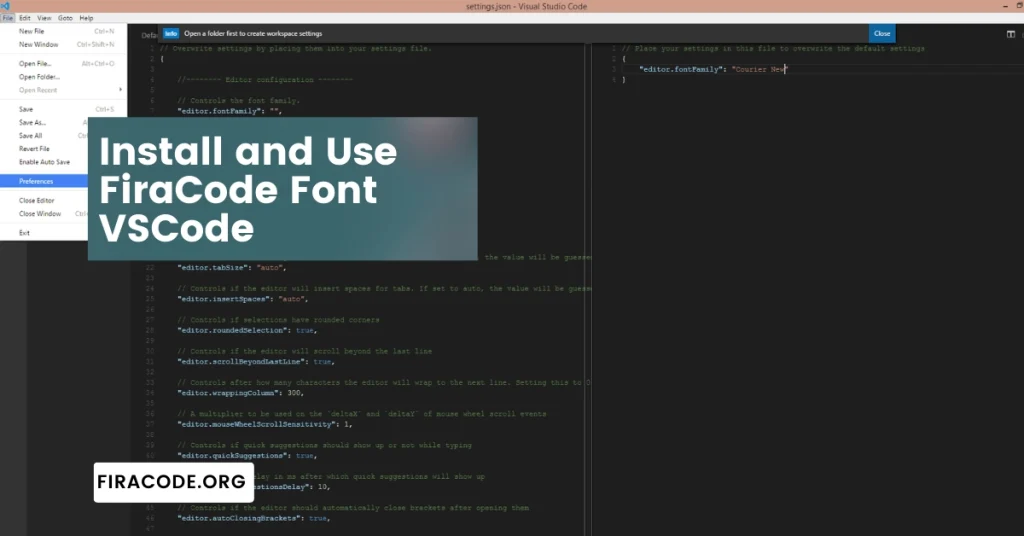Table of Contents
ToggleIntroduction
In the dynamic world of coding, the right font can make a significant difference in readability and aesthetics. FiraCode, with its unique ligatures and modern design, has become a favorite among developers.
If you’re an Ubuntu user looking to enhance your Visual Studio Code (VSCode) experience, this step-by-step guide will walk you through the process of installing and Use FiraCode Font VSCode. How to Install and Use FiraCode Font VSCode?
Why FiraCode install on Ubuntu?
Before we dive into the installation process, let’s explore why FiraCode has gained popularity in the coding community. FiraCode is renowned for its ligatures, which are special characters that combine multiple symbols into a single, more readable form.
In the dynamic realm of programming, every developer seeks tools that enhance both efficiency and aesthetics. Among the myriad of choices, one standout is FiraCode, a programming font that goes beyond mere characters on the screen.
1: Visual Harmony in Code
FiraCode is renowned for its unique ligatures, which seamlessly combine characters for a more visually pleasing display. As developers spend hours staring at code, the aesthetic appeal plays a significant role in reducing eye strain and fatigue.

2: Enhanced Readability
The font’s carefully crafted design contributes to improved readability. With clear distinction between various symbols, operators, and keywords, FiraCode makes code scanning more efficient. This boost in readability can lead to faster comprehension and reduced likelihood of errors.
3: Support for Multiple Languages
Coding is a multilingual endeavor, and FiraCode recognizes and supports this diversity. Whether you’re working on Python, JavaScript, or any other programming language, FiraCode ensures a consistent and pleasant coding experience across the board.
4: Easy Installation on Ubuntu
The process of installing Use FiraCode Font VSCode on Ubuntu is straightforward, making it accessible for developers at all skill levels. With just a few commands, you can elevate your coding environment and enjoy the benefits of this remarkable font.
5: Compatibility with Popular IDEs
FiraCode seamlessly integrates with various Integrated Development Environments (IDEs), including Visual Studio Code, Atom, and Sublime Text. This compatibility ensures that you can leverage FiraCode’s features regardless of your preferred coding environment.
6: Customization for Personal Preferences
Every developer has their own set of preferences when it comes to coding. FiraCode caters to this diversity by offering customization options. Whether you prefer a more classic look or want to experiment with different ligature styles, FiraCode provides the flexibility to tailor the font to your liking.
7: Community Adoption and Updates
The popularity of Use FiraCode Font VSCode within the developer community speaks volumes about its effectiveness. Regular updates and active community support ensure that FiraCode evolves with the ever-changing landscape of programming languages and coding practices.
8: Boosting Productivity
Efficiency is the cornerstone of successful coding, and FiraCode contributes significantly to enhancing productivity. By reducing the cognitive load associated with code interpretation, developers can focus more on problem-solving and innovation.
9: Positive Impact on Collaboration
Consistency in code appearance can positively impact collaboration among developers. When everyone in a team uses the same font with consistent ligatures, it creates a unified coding environment, leading to better understanding and collaboration.
10: Staying Ahead in the Development Game
In the competitive world of software development, staying ahead is crucial. FiraCode, with its visual appeal, readability, and adaptability, provides a competitive edge. By embracing this font on Ubuntu, developers position themselves for success in the ever-evolving landscape of coding.
The decision to install and Use FiraCode Font VSCode on Ubuntu transcends personal preference; it’s a strategic move towards an elevated coding experience.
From visual harmony and enhanced readability to compatibility with popular IDEs and community support, FiraCode offers a holistic solution for developers aiming to optimize their coding environment. Embrace FiraCode, and unlock the true potential of your coding journey on Ubuntu.
A Step-by-Step Guide: How to Install and Use FiraCode Font VSCode on Ubuntu
A complete guide how to Use FiraCode Font VSCode on Ubuntu This not only improves code legibility but also adds a touch of sophistication to your coding environment.
Step 1: Downloading FiraCode
The first step is to acquire the FiraCode font. Open your preferred web browser and head to the official FiraCode GitHub repository. Once there, locate the “Download” button and select the appropriate font files for your operating system.
Step 2: Installing FiraCode on Ubuntu
Method 1: Manual Installation
For users who prefer a hands-on approach, manual installation is a straightforward process. Unzip the downloaded FiraCode files and navigate to the extracted folder in the terminal. Use the following commands:
- bash
- cd path/to/extracted/folder
- sudo cp *.ttf /usr/share/fonts/
- sudo fc-cache -f -v
Method 2: Using the Terminal
Alternatively, you can use the terminal to install FiraCode directly. Execute the following commands:
- bash
- sudo apt-get install fonts-firacode
- sudo fc-cache -f -v
Step 3: Configuring VSCode to Use FiraCode
Now that FiraCode is installed on your system, it’s time to integrate it with Visual Studio Code.
- Open VSCode and navigate to “File” > “Preferences” > “Settings.”
- In the search bar, type “editor.fontFamily” and press Enter.
- Locate the “Editor: Font Family” setting and click “Edit in settings.json.”
Add the following line to specify FiraCode as the font:
- json
- “editor.fontFamily”: “Fira Code”
Save the changes, and you’re ready to experience FiraCode in VSCode.
Step 4: Testing FiraCode Ligatures
To ensure that FiraCode is working seamlessly, create or open a code file in Visual Studio Code. As you start typing, you’ll notice the elegant ligatures transforming your code into a visually appealing masterpiece.
Conclusion
Congratulations! You’ve successfully installed and configured the FiraCode font in Visual Studio Code on your Ubuntu system. With its enhanced readability and stylish ligatures, FiraCode brings a refreshing aesthetic to your coding environment. Embrace the beauty of FiraCode and elevate your coding experience on Ubuntu with this simple yet impactful customization.
Happy coding!
FAQS (Frequently Asked Questions)
Q#1: How do I install the FiraCode font on Ubuntu for use in Visual Studio Code?
To install the FiraCode font on Ubuntu, you can follow these steps:
- Open a terminal window.
- Use a package manager like apt to install the font package: sudo apt install fonts-firacode
- Once the installation is complete, restart Visual Studio Code.
- In VSCode, go to File > Preferences > Settings, and search for “Font Family.” Set the font family to “Fira Code.”
Q#2: Can I use ligatures with FiraCode font in Visual Studio Code on Ubuntu?
Yes, FiraCode is known for its ligature support. After installing the font, ensure that ligatures are enabled in your Visual Studio Code settings. In the settings.json file, add or update the “editor. fontLigatures” property to “true” to enable ligatures.
Q#3: Are there any additional configurations required to make FiraCode work seamlessly in Visual Studio Code on Ubuntu?
Generally, no additional configurations are needed. However, it’s essential to ensure that you have set the font family correctly in the VSCode settings. Additionally, make sure that the installed FiraCode font is accessible by your system.
Q#4: How can I customize FiraCode ligatures in Visual Studio Code on Ubuntu?
If you wish to customize the ligatures of FiraCode in Visual Studio Code, you can modify the settings in the settings.json file. Look for the “editor. fontLigatures” property and adjust it according to your preferences. FiraCode also supports various programming ligatures, and you can explore the available options to find the style that suits you best.
Q#5: Is there a recommended font size and line height for optimal use of FiraCode in Visual Studio Code on Ubuntu?
Font size and line height are subjective and depend on personal preferences. However, a common recommendation is to experiment with different sizes and line heights to find a balance that provides readability and comfort. You can adjust these settings in the VSCode preferences under “Editor: Font Size” and “Editor: Line Height.”
Latest Post: