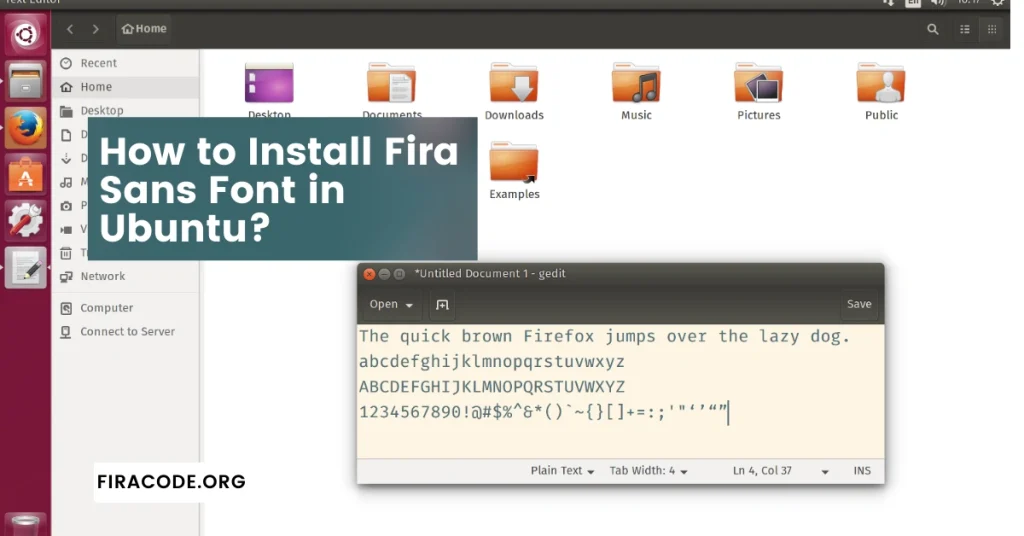Table of Contents
ToggleIntroduction
If you’re an Ubuntu user who appreciates sleek and modern typography, you’ve likely heard of Fira Sans Font. This elegant and versatile font is known for its readability and aesthetic appeal.
In this comprehensive guide, we’ll walk you through the process of Install Fira Sans Font on Ubuntu system, ensuring that you can enhance your visual experience across various applications.
Why Choose Fira Sans Font?
Before diving into the installation process, let’s briefly discuss why Fira Sans a google Font stands out among the myriad of font choices available. Developed by Mozilla, Fira Sans is an open-source typeface designed with a focus on legibility and a contemporary look. .

Its well-crafted design makes it a perfect font for coding, offering a polished and professional appearance suitable for a wide range of applications, from development to document creation.
There are several reasons why one might choose Fira Sans font for various design and typographic purposes:
- Legibility: Fira Sans is known for its excellent legibility, making it a suitable choice for both print and digital media. The font’s clean and simple design ensures that text is easily readable even at smaller sizes.
- Versatility: Fira Sans comes in multiple weights and styles, offering a wide range of options for different design needs. Whether you’re creating a professional document, a website, or a presentation, Fira Sans has a style that can adapt to various contexts.
- Modern Aesthetic: Fira Sans features a contemporary and modern design, making it suitable for projects that require a sleek and up-to-date appearance. It aligns well with current design trends and can give a fresh, modern feel to your work.
- Open Source: Fira Sans is an open-source font, which means it is freely available for anyone to use, modify, and distribute. This makes it an attractive choice for designers and developers who value open-source principles and want to avoid licensing restrictions.
- Multilingual Support: Fira Sans supports a wide range of languages, making it a versatile option for projects with a global or diverse audience. The font’s extensive character set ensures proper representation of various language scripts.
- Accessibility: Fira Sans has been designed with accessibility in mind. Its clear letterforms and spacing contribute to an inclusive design, ensuring that people with visual impairments can easily read the text.
- Web-Friendly: Fira Sans has been optimized for web use, providing good performance and rendering across different browsers and devices. This is especially important for projects that prioritize a consistent and attractive appearance on the web.
- Developed by Professionals: Fira Sans was created by a team of professionals at Mozilla and the Dutch design firm Erik Spiekermann. This collaboration ensures a high level of craftsmanship and attention to detail in the font’s design.
Fira Sans is a versatile, modern, and open-source font that excels in legibility and accessibility, making it a solid choice for a wide range of design projects.
Checking Pre-Installed Fonts
Before embarking on the installation journey, it’s crucial to check your current font setup. Open your terminal and run the following command:
- fc-list | grep -i “fira”
This command will display any existing Fira Sans a google Font installations on your system. If there are no results, it’s time to proceed with the installation.
Installing Fira Sans Font
1: Update Package Lists
Start by ensuring your system is up-to-date. Run the following command to refresh the package lists:
- sudo apt update
2: Install Font Package
Next, use the following command to install the Fira Sans Font package:
- sudo apt install fonts-FiraCode
This command will download and install the FiraCode Font on your Ubuntu system. During the installation, you might be prompted to confirm the process by pressing ‘Y’ – proceed accordingly.
Verifying the Installation
To verify that Fira Sans Font is successfully installed, open a text editor or any application that allows you to change the font. Navigate to the font settings and look for Fira Sans. Once selected, the text in the application should now be displayed in the Fira Sans typeface.
Customizing Fira Sans Font
For those who enjoy a personalized touch, you can further customize Fira Sans Font settings. Open the terminal and run the following command:
- gsettings set org.gnome.desktop.interface monospace-font-name ‘Fira Sans Regular 12’
This command sets the default monospace font to Fira Sans with a font size of 12. Adjust the parameters to meet your preferences.
Conclusion: Install Fira Sans Font on Ubuntu
Congratulations! You’ve successfully installed and customized Fira Sans Font on your Ubuntu system. Enjoy the enhanced readability and aesthetics that this exceptional font brings to your digital experience.
Whether you’re coding, writing, or designing, Fira Sans Font is a valuable addition to your Ubuntu setup. Elevate your typographic game and make every word visually captivating with Fira Sans Font.
FAQS (Frequently Asked Questions)
Q#1: How do I download and install Fira Sans Font on Ubuntu?
To download and install Fira Sans Font on Ubuntu, you can use the following commands in the terminal:
- sudo apt update
- sudo apt install fonts-FiraCode
This will update your package list and install the Fira Sans Font package from the official Ubuntu repositories.
Q#2: Can I manually install Fira Sans Font on Ubuntu?
Yes, you can manually install Fira Sans Font on Ubuntu by downloading the font files from a trusted source and placing them in the appropriate font directory. You can use the following commands as an example:
- mkdir -p ~/. fonts
- cd ~/. fonts
- wget https://github.com/bBoxType/FiraSans/archive/master.zip
- unzip master.zip
- cp Fira Sans-master/* .
- fc-cache -f -v
This will download the font files, extract them, copy them to the font directory, and update the font cache.
Q#3: How can I confirm if Fira Sans Font is successfully installed on my Ubuntu system?
To confirm if Fira Sans Font is installed, you can use the following command to list all installed fonts:
- bash
- fc-list | grep “Fira”
This command will display a list of installed fonts that contain the keyword “Fira.”
Q#4: Can I install specific styles or weights of Fira Sans Font on Ubuntu?
Yes, you can install specific styles or weights of Fira Sans Font on Ubuntu by either installing the entire font family or by manually downloading and installing the specific styles you need. For example, if you only want the regular weight, you can download and install only the regular font files.
Q#5: Are there any additional steps required for Fira Sans Font to work with specific applications on Ubuntu, such as LibreOffice or GIMP?
In most cases, once Fira Sans Font is installed on Ubuntu, it should be automatically available for use in various applications. However, in some instances, you might need to restart the specific application (e.g., LibreOffice, GNU Image Manipulation Program) to ensure it recognizes the newly installed font. If the font is not visible, you can check the application’s font settings to manually select and enable Fira Sans Font.
Latest Post: