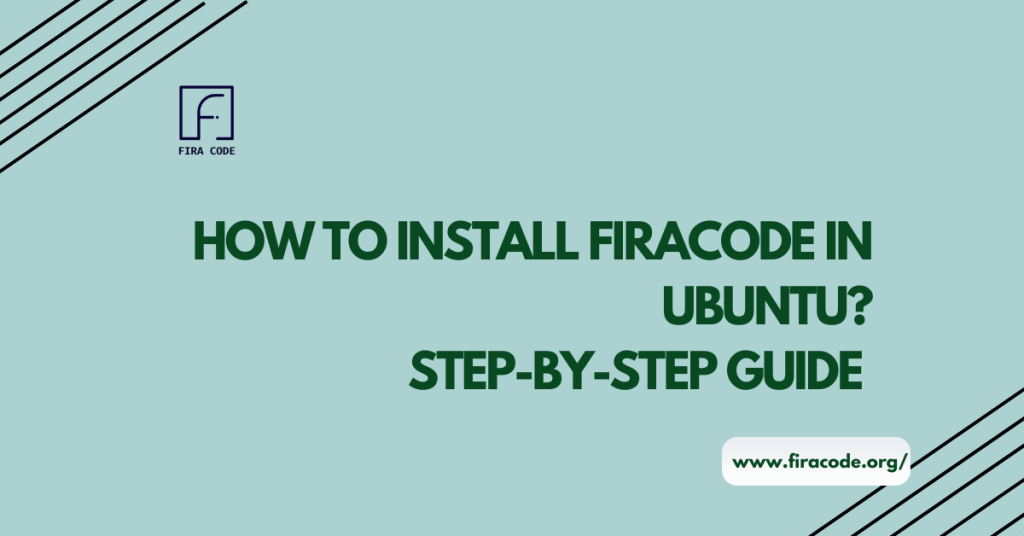Table of Contents
ToggleIntroduction
In the dynamic world of coding, choosing the right font can significantly impact your programming experience. FiraCode, with its unique ligatures and clean design, has gained popularity among developers.
If you’re an Ubuntu user looking to enhance your coding environment, follow this comprehensive guide on how to Install FiraCode on Ubuntu and elevate your coding experience to the next level.

Before diving into the installation process of firacode on Ubuntu, let’s take a moment to appreciate what makes FiraCode special. FiraCode is a monospaced font with programming ligatures, which means it combines characters into unique symbols to improve code readability.
This feature-rich font supports a variety of programming languages and is designed to make your code not only functional but visually appealing.
Step 1: Open Terminal
To kick off the installation process, open your terminal by pressing Ctrl + Alt + T. The terminal is your gateway to the inner workings of your Ubuntu system, allowing you to execute commands and customize your environment.
Step 2: Update Package Lists
Ensure your package lists are up to date by running the following command:
- sudo apt update && sudo apt upgrade -y
This step ensures that you have the latest information about available packages.
Step 3: Install Git
FiraCode is hosted on GitHub, so you’ll need Git to clone the repository. If you don’t have Git installed, use the following command:
- sudo apt install git -y
Step 4: Clone the FiraCode Repository
Now that Git is installed, clone the FiraCode repository using the following command:
- git clone https://github.com/tonsky/FiraCode.git
Step 5: Navigate to the Downloaded Folder
Move into the downloaded FiraCode directory by executing
- cd FiraCode
Step 6: Install FiraCode
Time to install FiraCode! Execute the installation script with:
- sudo bash install.sh
Step 7: Configure Your Text Editor
To fully enjoy FiraCode, configure your text editor to use the font. Open your editor’s settings and set the font family Fira Code. Additionally, enable ligatures to fully embrace the unique character combinations.
Step 8: Verify the Installation
Ensure FiraCode is successfully installed by typing:
- fc-list | grep “Fira Code”
If the font is listed, congratulations – you’ve successfully installed FiraCode!
Step 9: Restart Your Text Editor
To apply the changes, restart your text editor. This ensures that FiraCode is now the default font for your coding endeavors.
Step 10: Share the Joy
Spread the word! Share your positive experience with FiraCode on social media, and let your fellow developers know about this game-changing font.
Why FiraCode?
FiraCode is a popular monospaced font designed specifically for coding purposes. It has gained widespread popularity among developers for several reasons, making it a preferred choice for many coding environments.
One key feature that sets up FiraCode apart is its unique ligature support. Ligatures are special characters that combine multiple consecutive characters into a single, more visually appealing symbol.
FiraCode leverages ligatures to enhance the readability and aesthetics of code, making it easier for developers to identify and understand complex code structures. This distinctive visual style contributes to a more pleasant coding experience and can improve overall code comprehension.
Another notable aspect of FiraCode is its thoughtful consideration of common programming ligatures. The font includes ligatures for popular character combinations, such as “! =” for “not equal,” “->” for “arrow,” and “===” for “strict equality.” These ligatures help create a more intuitive and expressive representation of code, aligning with modern coding conventions and improving the overall visual clarity of the text.
Additionally, FiraCode is an open-source font, which means that it is freely available for developers to use, modify, and distribute. This openness has led to widespread adoption and customization within the developer community. Developers appreciate the ability to tailor the font to their preferences, whether it’s adjusting ligature styles or integrating it seamlessly into their preferred coding environment.
Furthermore, FiraCode supports a wide range of programming languages, making it versatile for developers working across different platforms and technologies.
The font’s compatibility with various integrated development environments (IDEs) and text editors ensures that developers can enjoy a consistent and visually pleasing coding experience regardless of the tools they use.
FiraCode’s popularity can be attributed to its unique ligature support, attention to common programming ligatures, open-source nature, and broad compatibility with different programming languages and environments.
These factors collectively make FiraCode a compelling choice for developers seeking a visually appealing and efficient font for their coding endeavors.
Conclusion: Install FiraCode on Ubuntu
In conclusion, installing FiraCode in Ubuntu is a straightforward process that can significantly enhance your coding experience. From its unique ligatures to clean design, FiraCode brings a fresh perspective to your code.
Follow these ten simple steps to seamlessly integrate FiraCode into your Ubuntu environment and unlock a new level of coding satisfaction.
Happy coding!
FAQS (Frequently Asked Questions)
Q#1: What is FiraCode and why would I want to install it on my Ubuntu system?
FiraCode is a monospaced font with programming ligatures, designed to enhance the coding experience by providing a more readable and aesthetically pleasing appearance. Installing FiraCode on your Ubuntu system can improve code legibility and make your programming environment more enjoyable.
Q#2: How do I download and install FiraCode on Ubuntu?
Follow these steps to install FiraCode on Ubuntu:
- Open a terminal window (Ctrl+Alt+T).
- Run the command sudo apt-get update to update the package list.
- Install the required fonts package by running sudo apt-get install fonts-FiraCode.
- Once the installation is complete, FiraCode will be available system-wide.
Q#3: Can I install FiraCode manually if it’s not available through the package manager?
Yes, you can manually install FiraCode by following these steps:
- Visit the FiraCode GitHub releases page (https://github.com/tonsky/FiraCode/releases).
- Download the latest release’s zip file (e.g., Fira_Code_v5.2.zip).
- Extract the zip file, and navigate to the ‘ttf’ directory.
- Copy the .ttf font files to either your user’s font directory (~/. local/share/fonts/) or the system-wide directory (/usr/share/fonts/).
- Run the command fc-cache -f -v to update the font cache.
Now, FiraCode should be available for use.
Q#4: How can I configure FiraCode in my code editor or Integrated Development Environment (IDE)?
The configuration process depends on your specific editor or IDE, but generally, you’ll need to follow these steps:
- Open the editor/IDE settings.
- Look for the font settings or preferences.
- Choose “FiraCode” as the font family.
- Enable ligatures if they are not enabled by default.
- Save the changes, and FiraCode should be applied to your code.
Q#5: Are there any known issues or compatibility concerns when using FiraCode in Ubuntu?
FiraCode is generally compatible with most code editors and IDEs on Ubuntu. However, some older applications might not fully support ligatures. In such cases, you can disable ligatures or use a fallback font when necessary. Additionally, always make sure to check the documentation of your specific editor/IDE for any known issues related to FiraCode integration.
Latest Post: