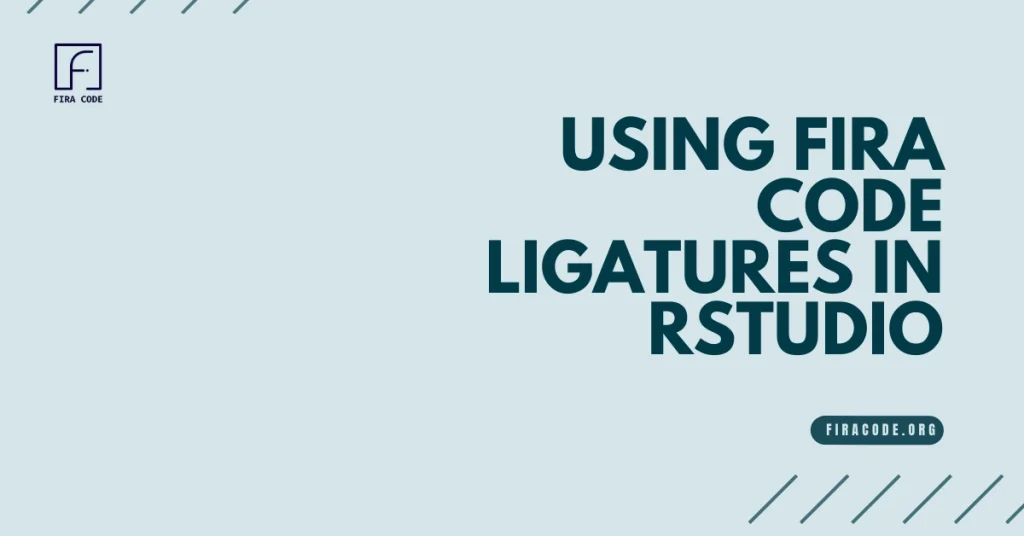Table of Contents
ToggleIntroduction
RStudio stands out as a leading Integrated Development Environment (IDE) highly favored by data scientists and statistical computing professionals for its robust features and user-friendly interface.
In the realm of programming, the significance of code readability and visual aesthetics cannot be overstated.
Clear, well-structured code not only enhances understanding but also streamlines collaboration and maintenance. Introducing Fira Code ligatures, a font feature designed to improve symbol connections and elevate code clarity, further enhances the coding experience in RStudio.
By utilizing FiraCode ligatures in RStudio, programmers can significantly enhance their workflow efficiency and code comprehension, making it a valuable tool for optimizing productivity and code quality.

Installing Fira Code Ligatures in RStudio
To install the Fira Code font and enable ligatures in RStudio, follow these steps:
Installing Fira Code For Windows
- Download the latest version of the Fira Code font from the official GitHub repository.
- Extract the downloaded ZIP file to a folder on your computer.
- Open the ttf subfolder and select all the font files.
- Right-click on one of the selected files and choose “Install” from the context menu.
- In RStudio, go to “Tools” > “Global Options…” > “Appearance”.
- Under “Editor Font”, select “Fira Code” from the dropdown menu.
- Check the “Use ligatures” option and click “OK” to apply the changes.
Fira Code For macOS
- Download the latest version of the Fira Code font from the official GitHub repository.
- Extract the downloaded ZIP file to a folder on your computer.
- Open the extracted folder and double-click on the .ttf files to install the Fira Code font.
- In RStudio, go to “RStudio” > “Preferences…” > “Appearance”.
- Under “Editor Font”, select “Fira Code” from the dropdown menu.
- Check the “Use ligatures” option and click “OK” to apply the changes.
Fira Code For Linux Installing Process
Open a terminal and run the following command to install the Fira Code font:
sudo apt-get install fonts-firacode
- In RStudio, go to “Tools” > “Global Options…” > “Appearance”.
- Under “Editor Font”, select “Fira Code” from the dropdown menu.
- Check the “Use ligatures” option and click “OK” to apply the changes.
After following these steps, the Fira Code font with ligatures will be enabled in your RStudio editor, enhancing the readability and visual aesthetics of your code.
Configuring Fira Code Ligatures in RStudio
Learn how to configure the fira code ligatures in RStudio:
Setting Fira Code as the Default Font
To set Fira Code as the default font in RStudio, follow these steps:
- Go to “Tools” > “Global Options…” in the RStudio menu.
- In the “Appearance” tab, locate the “Editor Font” dropdown menu.
- Select “Fira Code” from the list of available fonts.
- Check the “Use ligatures” option to enable the Fira Code ligatures.
- Click “OK” to apply the changes.
Adjusting Font Size and Visual Preferences
Once you have set Fira Code as the default font, you can further customize the visual appearance of your RStudio environment:
- In the “Appearance” tab of the “Global Options” menu, you can adjust the “Editor font size” to your preferred size.
- Explore the other options in the “Appearance” tab, such as the “Editor theme” and “Editor margin width”, to further personalize the look and feel of your RStudio workspace.
- You can also navigate to the “Panes” tab to manage the layout and visibility of the various panes within RStudio.
Troubleshooting Installation and Configuration Issues
If you’re facing issues with installing or configuring the Fira Code font in RStudio, it could be due to font installation or RStudio configuration settings. Here are some steps you can follow to troubleshoot the problem:
Download and Install Fira Code Font
- First, download the Fira Code font from a reliable source like Google Fonts.
- After downloading, install the font on your system by double-clicking the font file and selecting Install.
Configure RStudio to Use Fira Code
- Open RStudio and go to Tools > Global Options.
- Under the Appearance tab, find the Editor font section.
- Select Fira Code from the list of available fonts, or enter the font name manually if it doesn’t appear.
Check for Ligature Support
- Fira Code supports programming ligatures, but you must enable this feature. In RStudio, go to the Global Options > Appearance tab, and check the Use ligatures option if available.
Restart RStudio
- After making the changes, restart RStudio to ensure the font and ligatures are properly applied.
If issues persist, ensure that your system font cache is updated, and verify that the font is correctly installed on your system.
Benefits of Using Fira Code Ligatures
Fira Code is a popular programming font known for its sleek design and improved readability. One of its standout features is the use of ligatures, which enhance the visual clarity of code. Here are the key benefits of using Fira Code ligatures:
Improved Code Readability:
Ligatures in Fira Code visually connect symbols, transforming multi-character combinations into single, cohesive tokens. This feature reduces eye strain by streamlining the process of scanning and parsing code, ultimately enhancing code comprehension. For instance, sequences like ->, <=, or := are represented as single logical tokens, making code more readable and easier to understand.
Code Examples:
- Standard Font: x <- 10
- Fira Code Ligatures: x ← 10
In the above example, the arrow symbol in Fira Code fonts ligatures visually enhances the assignment operation, making it more intuitive and easier to grasp at a glance.
Increased Coding Efficiency:
By utilizing ligatures, complex code expressions become more visually appealing and easier to scan. This enhancement simplifies the process of understanding intricate code structures, leading to improved efficiency in coding tasks. Ligatures can aid in quickly identifying patterns and relationships within the code, facilitating debugging and enhancing code maintainability.
Enhanced Visual Appeal:
Apart from the functional benefits, Fira Code ligatures also contribute to the visual aesthetics of coding. The seamless integration of symbols through ligatures in the font for coding creates a more polished and visually appealing coding environment. This aesthetic enhancement not only improves the overall look of the code but also adds a touch of sophistication to the programming experience.
Conclusion
In this article, we explored the benefits of using Fira Code ligatures in RStudio, a popular Integrated Development Environment (IDE) for data science and statistical computing. By installing and configuring Fira Code ligatures, programmers can significantly enhance the readability and visual appeal of their code, leading to improved coding efficiency and overall productivity.
The integration of Fira Code ligatures in RStudio offers a range of benefits, including improved code readability through the visual connection of symbols, increased coding efficiency through enhanced code comprehension, and enhanced visual appeal through the aesthetic benefits of ligatures.
By following the step-by-step guide on installing and configuring Fira Code ligatures in RStudio, programmers can easily integrate this feature into their workflow and experience the benefits firsthand.
Whether you are a seasoned programmer or just starting out, incorporating Fira Code ligatures into your RStudio environment can significantly enhance your coding experience and contribute to your overall success as a programmer.
FAQs
How can Fira Code ligatures enhance code readability in RStudio?
Fira Code ligatures visually connect symbols, reducing eye strain and enhancing comprehension. They transform multi-character combinations into single tokens, making code more readable.
What benefits do Fira Code ligatures offer for coding efficiency?
Fira Code ligatures make complex code expressions easier to scan and understand, aiding in debugging and improving code maintainability.
What are the aesthetic benefits of using Fira Code ligatures in RStudio?
Fira Code ligatures enhance the visual appeal of code, creating a more polished and sophisticated coding environment.
How can I set Fira Code as the default font in RStudio preferences?
You can set Fira Code as the default font in RStudio by navigating to “Tools” > “Global Options…” > “Appearance” and selecting Fira Code from the “Editor Font” dropdown menu.
Latest Post