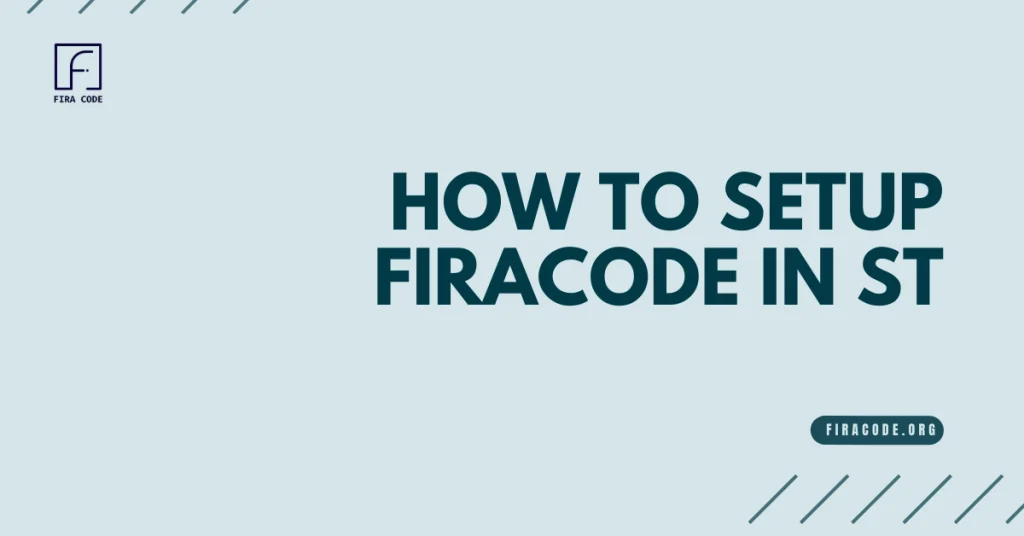Table of Contents
ToggleIntroduction
Spruce up your Sublime Text coding environment with the elegance and functionality of FiraCode! This beloved monospaced font, known for its crisp lines and programming ligatures, can elevate your coding experience. But how do you harness the power of FiraCode within Sublime Text?
This guide Setup FiraCode in ST will walk you through the setup process, transforming your text editor into a visual playground that enhances both aesthetics and potentially, readability.

Step 1: Verification – Is FiraCode Ready for Action?
Before diving into configuration, let’s confirm FiraCode is installed on your system and accessible by Sublime Text.
Here’s how to check:
1.1. Font Installation Check:
- Windows: Head to your Font Settings. You can usually access this by searching for “Fonts” in the Start menu. Look for “FiraCode” in the font list. If it’s absent, you’ll need to download and install the font files from a trusted source.
- Mac: Open Font Book application. Search for “FiraCode.” If the font appears, it’s installed.
- Linux: The process varies slightly depending on your distribution. However, you can typically find installed fonts through your system settings or dedicated font management tools.
1.2. Accessibility for Sublime Text:
Once you’ve confirmed FiraCode is installed, it’s crucial to ensure Sublime Text can access the font files. Here’s a general tip:
- Restart Sublime Text: Sometimes, a simple restart can refresh font availability within the application. Close and reopen Sublime Text after installing the font. If the font appears as an option in the settings after restarting, you’re good to go!
If FiraCode remains unavailable after a restart, you might need to proceed with manual configuration in Step 2.
Step 2: Setting Up FiraCode – Two Effective Methods
Here’s where you get to choose your preferred method for setting FiraCode as the font in Sublime Text:
Method 1: Manual Configuration (Optional)
This method involves editing Sublime Text’s settings file. It offers precise control over your font settings but requires a bit more technical knowledge.
Here’s how to do it:
- Locate the Preferences File: The location of the settings file varies based on your operating system:
- Windows: %APPDATA%\Sublime Text [version]\Packages\Default\Preferences.sublime-settings
- macOS: ~/Library/Application Support/Sublime Text [version]/Settings/Preferences.sublime-settings
- Linux: ~/.config/sublime-text/[version]/Packages/Default/Preferences.sublime-settings
Note: Replace [version] with your actual Sublime Text version number (e.g., 4 for Sublime Text 4).
- Open and Edit the File: Use a text editor like Notepad++ or Sublime Text itself (open the file as JSON) to edit the Preferences.sublime-settings file.
- Add Font Setting: Locate the “font_size” setting (it might be under a section named “settings”). Paste the following line after the “font_size” setting, making sure it’s indented within the same level:
JSON
"font_face": "Fira Code"
content_copy
Your settings file should look something like this:
JSON
{
"font_size": 14,
"font_face": "Fira Code"
}
Use code
content_copy- Save the File: Save the changes to the Preferences.sublime-settings file.
Method : Package Manager (Recommended)
This method is generally easier and recommended for most users. It leverages Package Control, a powerful tool for managing themes and packages within Sublime Text.
Here’s how t o use Package Control:
- Install Package Control (if not already installed): Follow the instructions on the Package Control website to install it.
- Open the Command Palette: Press Ctrl + Shift + P (Windows/Linux) or Cmd + Shift + P (Mac) to open the Command Palette.
- Search for Packages: Type Install Package and select it from the list.
- Find a Theme with FiraCode: Search for a theme that includes FiraCode in the Package Control interface. Many themes offer FiraCode as a font option. Popular choices include “Monokai Pro” or “Ayu Dark.”
- Install the Theme: Select the desired theme and press Enter to install it.
Benefits of Package Manager:
- Convenience: This method is quicker and avoids manual editing of configuration files.
- Theme Customization: Themes often offer additional customization options beyond just fonts.
Choose the method that best suits your comfort level and preferences. Both methods effectively set FiraCode as your font in Sublime Text!
Conclusion: Setup FiraCode in ST
FiraCode’s clean lines and programmer ligatures can elevate your Sublime Text experience, making coding both visually appealing and potentially more readable. This guide has equipped you with the knowledge to set up FiraCode in two effective ways:
- Manual Configuration: For those comfortable with editing configuration files, the manual approach offers precise control over your font settings.
- Package Manager: This recommended method leverages the power of Package Control for a quick and convenient installation of themes that include FiraCode.
No matter which method you choose, with FiraCode in place, you’re well on your way to a more stylish and potentially more productive coding workflow in Sublime Text. Happy coding!
FAQs
What is FiraCode?
FiraCode is a monospaced font with programming ligatures, designed to enhance coding experience by replacing common programming character combinations with ligatures for improved readability.
Why would I want to set up FiraCode in Sublime Text?
Setting up FiraCode in Sublime Text can improve the appearance of your code and make it easier to read, especially if you’re accustomed to using ligature-enabled fonts in other text editors or IDEs.
How do I set up FiraCode in Sublime Text?
First, you need to download and install the FiraCode font on your system. Then, you can configure Sublime Text to use FiraCode by updating the user settings to specify FiraCode as the preferred font.
Where can I download the FiraCode font?
You can download the FiraCode font from various sources, including the official FiraCode GitHub repository or reputable font websites. Ensure that you download the font files from trusted sources to avoid potential security risks.
How do I update the user settings in Sublime Text to use FiraCode?
Open Sublime Text and navigate to Preferences > Settings.
In the left pane, you’ll see two tabs: “Default” and “User.” Click on the “User” tab to open your user settings file.
Add or update the “font_face” setting to specify Fira Code font family. You can also adjust other font-related settings like font size and line height if desired.
Save the user settings file, and Sublime Text will now use FiraCode as the font for editing.
Do I need to restart Sublime Text after updating the user settings?
No, you don’t need to restart Sublime Text after updating the user settings. The changes should take effect immediately, and you should see FiraCode being used for editing in Sublime Text.
Can I customize FiraCode settings in Sublime Text further?
Yes, you can customize various aspects of FiraCode’s appearance in Sublime Text, such as enabling or disabling ligatures, adjusting font size, line height, and more. Refer to Sublime Text documentation or FiraCode documentation for details on available customization options.
Is FiraCode free to use in Sublime Text?
Yes, FiraCode is free to use in Sublime Text and other text editors or IDEs, as it is distributed under an open-source license. You can download and use it for personal or commercial purposes without any licensing fees.
Where can I find additional resources or support for setting up FiraCode in Sublime Text?
You can find additional resources, tutorials, and community support for setting up FiraCode in Sublime Text by searching online forums, Sublime Text communities, or referring to Sublime Text documentation. Additionally, the FiraCode GitHub repository may contain helpful information and tips for configuration.
Latest Post: