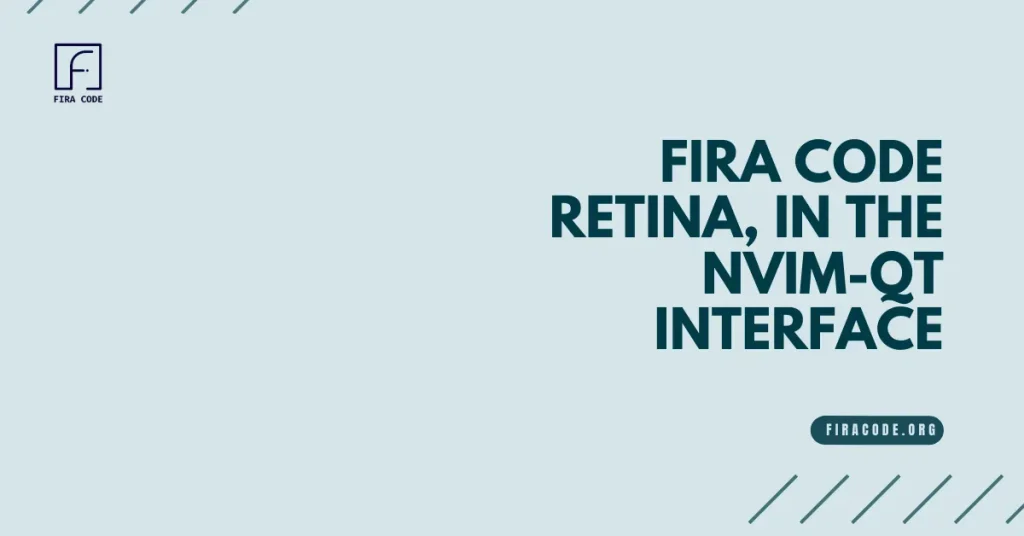Table of Contents
ToggleIntroduction
Have you ever found yourself immersed in your code, only to be halted by the absence of your favorite font, Fira Code Retina, in the nvim-qt interface? What if I told you there’s a way to bridge this gap and elevate your coding experience to new heights?
Join me on a journey to unlock the secrets of integrating Fira Code Retina into nvim-qt, blending style and functionality seamlessly in your programming world. Are you ready to transform your coding environment?

How to Install Fira Code Retina Font
To install the Fira Code Retina font on your system, follow these steps:
Visit the official repository2 to download the Fira Code Retina font. It is a slightly bolder version of the regular Fira Code font, designed to compensate for the thinner appearance on Retina displays.
The Fira Code Retina font is available in various formats, such as OTF, TTF, and WOFF2. Choose the format that suits your needs and download the font.
Once you have downloaded the font, extract the archive if it is compressed.
Install the font on your system, follow the instructions specific to your operating system:
Windows:
Right-click on the font file and select “Install” from the context menu. The font will be installed system-wide and available for all applications.
macOS:
Double-click on the font file to open it in Font Book. Click the “Install Font” button at the bottom of the window to install the font.
Linux:
The installation process may vary depending on your distribution and desktop environment. Generally, you can install FiraCode on Linux by copying the font file to the ~/.local/share/fonts/ directory (create it if necessary) and updating the font cache using the fc-cache -f -v command.
After installing the Fira Code Retina font, you can use it in various applications, including Neovim and nvim-qt.
Install Neovim and nvim-qt
First, let’s start with Neovim. Neovim is a free and open-source text editor that is highly customizable and provides a lot of advanced features for developers. To install Neovim, you can follow these steps:
- Update your package repository: Before you install Neovim, it’s a good practice to update your package repository to ensure that you have the latest version of the software packages. You can do this by running the following command in your terminal:
sudo apt update
- Install Neovim: Once your package repository is up-to-date, you can install Neovim by running the following command in your terminal:
sudo apt install neovim
- Verify the installation: To verify that Neovim is installed correctly, you can run the following command in your terminal:
nvim –version
This command should display the version of Neovim that you have installed.
Next, let’s install nvim-qt. nvim-qt is a graphical interface for Neovim that provides a modern and user-friendly interface for editing text files. To install nvim-qt, you can follow these steps:
- Add the Neovim PPA: Before you can install nvim-qt, you need to add the Neovim PPA to your package repository. You can do this by running the following command in your terminal:
sudo add-apt-repository ppa:neovim-ppa/stable
- Update your package repository: After adding the Neovim PPA, you should update your package repository to ensure that you have the latest version of the software packages. You can do this by running the following command in your terminal:
sudo apt update
- Install nvim-qt: Once your package repository is up-to-date, you can install nvim-qt by running the following command in your terminal:
sudo apt install neovim-qt
- Verify the installation: To verify that nvim-qt is installed correctly, you can run the following command in your terminal:
nvim-qt –version
This command should display the version of nvim-qt that you have installed.
That’s it! You have successfully installed Neovim and nvim-qt. You can now start using Neovim with the graphical interface provided by nvim-qt.
Set up Fira Code Retina in nvim-qt
To set up Fira Code Retina in nvim-qt, you need to configure it to use the Fira Code Retina font. Here are the steps to do this:
- Open nvim-qt: Start nvim-qt by running the command nvim-qt in your terminal or by clicking on the nvim-qt application icon.
- Create a configuration file: If a configuration file does not already exist, create one by navigating to the following directory: ~/.config/nvim/. In this directory, create a file named init.vim.
- Add the following line to the configuration file: Add the following line to the init.vim file to set Fira Code Retina as the default font: set guifont=FiraCode\ Retina:h13.
- Save and close the configuration file: Save the init.vim file and close it.
After completing these steps, nvim-qt should use Fira Code Retina as the default font.
According to the search results, Fira Code Retina is the retina version of the Fira Code font, which is a popular programming font that supports ligatures. The search results also indicate that nvim-qt supports ligatures, but it may require a newer build to work properly.
Verify the Font Change
To verify the font change in nvim-qt, you can follow these steps:
- Restart nvim-qt: After setting the font in the configuration file, you need to restart nvim-qt to apply the changes.
- Check the font in nvim-qt: Once nvim-qt is open, you can check the font by looking at the text in the editor. The font should be changed to Fira Code Retina.
According to the search results, there have been issues with using Fira Code Retina in nvim-qt, particularly with Windows. However, the search results do not provide a clear solution to this issue.
In general, changing the font in nvim-qt involves setting the guifont option in the configuration file23. This option can be set to the name of the font you want to use, along with any additional attributes such as size and style.
For example, to set Fira Code Retina as the font with a size of 13, you can add the following line to your configuration file:
set guifont=FiraCode\ Retina:h13
After saving the configuration file and restarting nvim-qt, the font should be changed to Fira Code Retina.
If you encounter any issues with changing the font in nvim-qt, you can refer to the documentation or seek help from the nvim-qt community.
Troubleshooting issues with Fira Code Retina in nvim-qt
Troubleshooting issues with Fira Code Retina in nvim-qt involves a few steps.
First Step
- First, ensure that Fira Code Retina is correctly installed on your system. You can check this by opening other applications that support fonts and verifying if Fira Code Retina is available.
- Second, double-check the guifont settings in both Neovim and nvim-qt configuration files for accuracy. In Neovim, you can set the guifont in the init.vim file, while in nvim-qt, you can set the guifont in the ginit.vim file. Ensure that the font name and size are correct.
- If you encounter issues with the font display, the first step is to ensure that Fira Code Retina is correctly installed on your system. You can check this by opening other applications that support fonts and verifying if Fira Code Retina is available.
Second Step
- The second step is to double-check the guifont settings in both Neovim and nvim-qt configuration files for accuracy. In Neovim, you can set the guifont in the init.vim file, while in nvim-qt, you can set the guifont in the ginit.vim file. Ensure that the font name and size are correct.
- If the font is correctly installed and the guifont settings are accurate, but you still encounter issues with the font display, you may need to troubleshoot further. One possible issue is that the font is not compatible with the version of nvim-qt you are using. In this case, you may need to upgrade or downgrade nvim-qt to a version that supports the font.
- Another possible issue is that the font is not correctly configured in the operating system. In this case, you may need to check the font settings in the operating system and ensure that Fira Code Retina is correctly configured.
- If you are still experiencing issues, you can refer to the documentation and community resources for nvim-qt and Neovim. These resources may provide additional troubleshooting steps or solutions to common issues with font display.
Conclusion
In conclusion, customizing the font in nvim-qt can significantly improve the coding experience by enhancing code readability and visual aesthetics. By following the steps outlined in this article, you can successfully integrate Fira Code Retina into your nvim-qt setup, ensuring that it is correctly installed and configured in both Neovim and nvim-qt.
Troubleshooting any issues with font display involves ensuring that the font is correctly installed, double-checking the guifont settings in both Neovim and nvim-qt configuration files, and troubleshooting any compatibility or configuration issues.
By optimizing your coding font, you can improve code readability and the overall visual aesthetics of your programming environment. This process allows for text editor customization, font configuration, and typography in code editors, which can lead to a more enjoyable and productive coding experience.
FAQs
What is Fira Code Retina?
Fira Code Retina is a popular programming font that supports ligatures, which can improve code readability and visual aesthetics.
How do I install Fira Code Retina on my system?
You can download Fira Code Retina from the official website and install it on your system. The installation process varies depending on your operating system.
How do I set Fira Code Retina as the default font in nvim-qt?
You can set Fira Code Retina as the default font in nvim-qt by adding the set guifont=FiraCode\ Retina:h13 line to your Neovim and nvim-qt configuration files.
What if Fira Code Retina is not displaying correctly in nvim-qt?
If Fira Code Retina is not displaying correctly in nvim-qt, you can troubleshoot the issue by ensuring that the font is correctly installed, double-checking the guifont settings in both Neovim and nvim-qt configuration files, and troubleshooting any compatibility or configuration issues.
Can I use other programming fonts in nvim-qt?
Yes, you can use other programming fonts in nvim-qt by setting the guifont option in the configuration files to the name and size of the font you want to use.