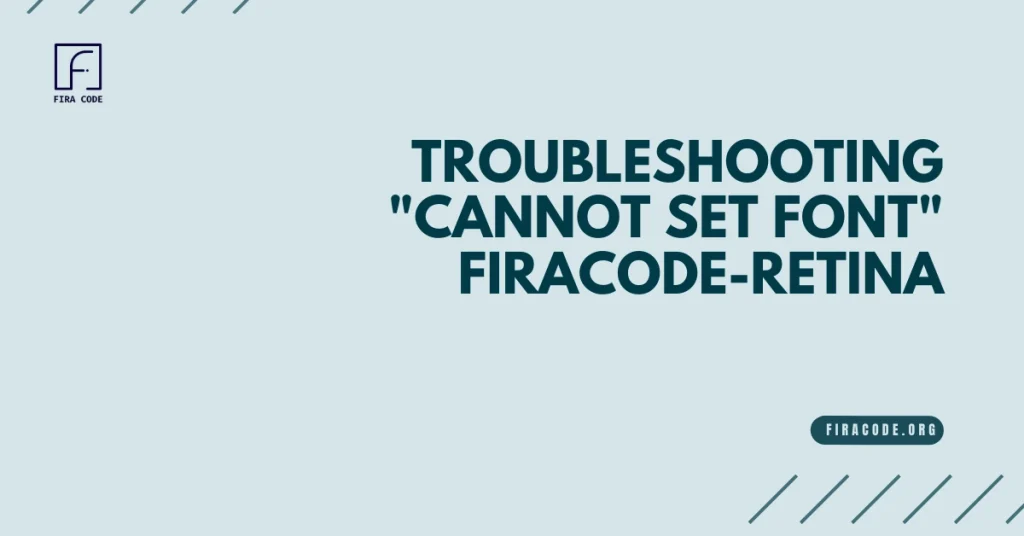Table of Contents
ToggleIntroduction
The crisp lines and programmer-friendly features of FiraCode font, especially the Retina variant, make it a popular choice for developers. However, sometimes setting it as your desired font can lead to the frustrating message “Cannot Set Font ‘FiraCode-Retina'”. Fear not!
This guide will equip you with the steps to diagnose and fix this common issue, ensuring your coding environment displays FiraCode-Retina in all its glory.

Font Name Verification:
Step 1: Double-Checking the Font Name
Before diving deeper, let’s ensure the font name is spelled correctly. Inconsistent naming can be a common culprit behind the “Cannot Set Font ‘FiraCode-Retina'” error. Here’s how to verify:
- Font File Inspection: Locate the downloaded FiraCode font files (usually .ttf or .otf). Check the file name – is it “FiraCodeRetina.ttf” (single word) or “Fira Code Retina.ttf” (two words with a space)?
- Operating System Font List: Open your operating system’s font management tool (e.g., Font Book on Mac, Fonts settings on Windows). Look for the font name under which FiraCode-Retina is listed.
Remember: The application attempting to set the font might be case-sensitive. Ensure the case (uppercase/lowercase) matches the actual font name exactly.
Tip: If you find two variations (“FiraCodeRetina” and “Fira Code Retina”), try selecting both in the application’s font settings to see if one works.
Font Installation:
If the font name is correct, let’s move on to verifying installation and application settings:
Font Installation Check:
- Font Location: Confirm that the FiraCode-Retina font files (.ttf or .otf) are installed in the designated font directory for your operating system. This location varies depending on your OS:
- Windows: Typically in C:\Windows\Fonts
- Mac: Fonts are usually stored in the user library directory (~/Library/Fonts).
- Font Verification: Open your operating system’s font management tool (e.g., Font Book on Mac, Fonts settings on Windows). Look for “FiraCodeRetina” or “Fira Code Retina” in the font list. If it’s not listed, the font might not be installed correctly.
Application Settings Inspection:
- Font Selection Option: Many applications allow you to customize the font used for displaying text. Locate the settings section for appearance or fonts within the application.
- Font Path Verification: Ensure the path to the FiraCode-Retina font file is correct. Some applications might allow you to browse for the font file, while others require specifying the exact path. Double-check that the path points to the actual location of the font file in your system.
- Supported Fonts: Not all applications support Retina fonts. Consult the application’s documentation or online resources to see if it has any known limitations regarding font types.
By carefully examining font installation and application settings, you can eliminate common causes for the “Cannot Set Font ‘FiraCode-Retina'” error. If you’ve gone through these steps and the issue persists, it might be related to the specific application you’re using. Consider searching for solutions specific to that application and its font compatibility.
Addressing Font Conflicts and Advanced Troubleshooting
If the previous steps haven’t resolved the issue, let’s explore potential conflicts and advanced troubleshooting techniques:
Taming Duplicate Fonts:
- Conflicting Versions: Multiple versions of FiraCode fonts, including different weights or the regular FiraCode without Retina, can sometimes create conflicts.
- Uninstall and Reinstall: To ensure a clean slate, uninstall any existing FiraCode fonts from your system’s font management tool. Then, reinstall only the desired FiraCode-Retina font file(s). This helps eliminate potential conflicts arising from multiple font versions.
Advanced Troubleshooting:
Note: These techniques might require some technical knowledge depending on your operating system.
- Font Cache (OS Specific): Your operating system might store a cache of fonts for faster rendering. Clearing this cache can sometimes resolve issues where the application isn’t picking up on recent font changes. Instructions for clearing the font cache vary by operating system. You can find these instructions through a quick online search for “[Your OS] clear font cache”.
- Application Restart: Sometimes, a simple application restart can refresh font rendering and resolve temporary glitches. Close and reopen the application after making any changes to font settings.
By addressing potential font conflicts and exploring advanced troubleshooting techniques, you can increase your chances of successfully setting FiraCode-Retina as your desired font.
Conclusion:
In conclusion, there are several reasons why you might be unable to set “FiraCode-Retina” as your font. Double-check the font name, application compatibility, and font installation. Explore the application’s font settings and address any path or selection issues.
If conflicts are suspected, try reinstalling the font. For advanced troubleshooting, consider clearing the font cache or restarting the application. As a last resort, you can try using the regular “Fira Code” font instead.
Hopefully, by following these steps, you’ll be able to successfully set “FiraCode-Retina” as your desired font.
FAQs
What does the error “Cannot Set Font ‘FiraCode-Retina'” mean?
The error “Cannot Set Font ‘FiraCode-Retina'” typically indicates that the system or application is unable to locate or load the specified font variant, ‘FiraCode-Retina’, which is part of the Fira Code font family.
Why am I encountering this error?
This error can occur due to several reasons, including the font variant not being installed on your system, incorrect font configuration settings in the application or environment, or the font file being corrupted or inaccessible.
How can I troubleshoot the “Cannot Set Font ‘FiraCode-Retina'” error?
First, ensure that the ‘FiraCode-Retina’ font variant is installed on your system. If it’s not installed, download and install it from a trusted source.
Check your application or environment’s font configuration settings to ensure they correctly reference the ‘FiraCode-Retina’ font variant. Correct any misspellings or inaccuracies in the font name.
Verify that the font files are accessible and not corrupted. If necessary, reinstall the font or download fresh copies from a reliable source.
Restart the application or environment after making any changes to font configurations to see if the error persists.
Where can I download the ‘FiraCode-Retina’ font variant?
You can download the ‘FiraCode-Retina’ font variant from various sources, including the official Fira Code repository on GitHub or reputable font websites. Ensure that you download fonts from trusted sources to avoid potential security risks.
Can I use a different font variant instead of ‘FiraCode-Retina’?
Yes, if you’re encountering difficulties with the ‘FiraCode-Retina’ variant, you can try using a different variant from the Fira Code font family, such as ‘FiraCode-Regular’, ‘FiraCode-Bold’, or ‘FiraCode-Medium’. Adjust your application or environment’s font settings accordingly.
What should I do if the troubleshooting steps don’t resolve the error?
If the troubleshooting steps above don’t resolve the error, consider seeking assistance from online forums, community support channels, or the support resources provided by the application or environment where you encountered the error. They may be able to offer further guidance or assistance in resolving the issue.
Latest Post