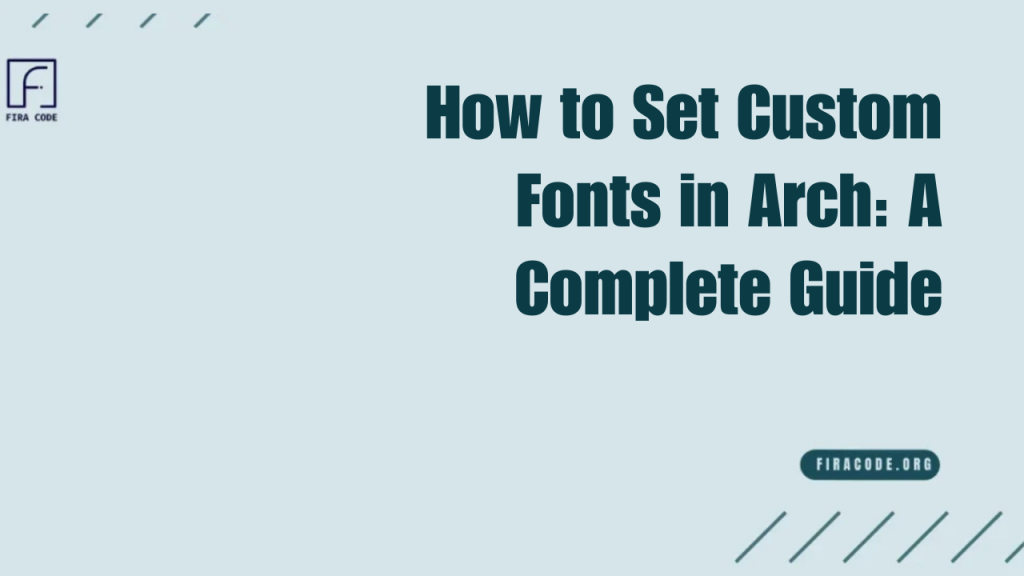Table of Contents
ToggleIntroduction
Customizing the look and feel of your Arch Linux system extends beyond the desktop environment or window manager; it also encompasses the fonts you use daily. Fonts not only enhance the visual appeal but also improve readability and reduce eye strain, especially during long coding or writing sessions.
Among the popular choices for developers and tech enthusiasts is the FiraCode Nerd Font, a patched version of the classic Fira Code font family that includes a wide range of additional glyphs and icons ideal for programming.
Why Custom Fonts Matter in Arch Linux
Custom fonts play a crucial role in enhancing your overall computing experience on Arch Linux. Unlike default system fonts, custom fonts offer better readability, aesthetic appeal, and can improve productivity, particularly for developers and designers.
In a minimalist and highly customizable system like Arch, setting up the right fonts helps tailor the environment to your personal taste and workflow needs.
Benefits of Using Nerd Fonts like Firacode Nerd Font
Nerd Fonts, including the popular Firacode Nerd Font, are specially patched fonts designed to include a wide range of glyphs, icons, and symbols. This makes them especially useful for programming, terminal usage, and modern code editors.
FiraCode Nerd Font combines the clean, monospaced design of Fira Code with additional symbols that help display icons in tools such as terminal prompts, status bars, and text editors.
What Are Custom Fonts and Why Use Them in Arch Linux?
Custom fonts refer to any font that is not pre-installed by default on your operating system. In Arch Linux, users often prefer custom fonts because they offer greater control over the appearance of text in the terminal, GUI applications, and editors. This personalization can boost both the aesthetic and functional quality of your system.
Understanding Fonts in the Linux Environment
Linux systems, including Arch, rely on fontconfig and X11 or Wayland for font rendering and management. Fonts can be installed either system-wide or per-user, and the rendering quality depends on settings such as anti-aliasing and hinting.
Understanding how Linux handles fonts enables you to optimize your setup for improved visual output and enhanced compatibility across applications.
Introduction to Nerd Fonts and Firacode Nerd Font
Nerd Fonts are collections of patched fonts that include a large variety of glyphs from popular icon sets. The Firacode Nerd Font is an extension of the Fira Code font, a favorite among developers for its clean look and programming ligatures that make code easier to read.
Firacode Nerd Font integrates additional symbols, making it ideal for terminal emulators and editors that use icons for plugins, themes, or status lines.
Advantages of Custom Fonts for Developers and Designers
For developers, custom fonts like FiraCode Nerd Font enhance code readability through ligatures and clear character distinction, thereby reducing cognitive load and eye fatigue. Designers benefit from having precise control over typography, allowing them to see how fonts render across different environments.
Custom fonts also ensure the consistent appearance of UI elements, especially when working with design tools or terminal-based applications.
Preparing Your Arch Linux System for Custom Fonts
Before installing custom fonts, it’s essential to prepare your Arch Linux system properly to ensure smooth installation and usage.
Checking Installed Font Packages
Start by checking which font packages are already installed on your system. Use package managers like pacman to list fonts, or check the directories /usr/share/fonts and ~/.local/share/fonts. This helps avoid font conflicts and ensures you have the necessary dependencies installed for font rendering.
Installing Required Tools for Font Management
Arch Linux requires specific tools for managing fonts effectively. Utilities like fontconfig handle font discovery and configuration, while ttf-fonts and otf-fonts packages provide essential TrueType and OpenType fonts. You may also want to install FontForge for font editing or GNOME Font Viewer for easy font previews.
How to Download and Install Firacode Nerd Font
Customizing your Arch Linux setup with unique fonts can significantly enhance both the appearance and readability of your system. One of the most popular choices among developers is the Firacode Nerd Font, known for its unmistakable style and helpful programming ligatures.
Where to Find Firacode Nerd Font Files
Firacode Nerd Font is a modified version of the original Firacode font that includes a wide range of additional icons and glyphs, making it ideal for coding environments. These fonts are typically available on reputable online repositories, such as the official Nerd Fonts website or GitHub. The font files are usually packaged in compressed archives that contain multiple font variants for various styles and weights.
Steps to Download the Latest Version
To download the latest Firacode Nerd Font, visit the official Nerd Fonts repository or their website. There, you will find options to download different font sets, but make sure to choose the Firacode Nerd Font specifically. After downloading, you will have access to several font files, often in formats such as .ttf or .otf.
Installing Firacode Nerd Font System-Wide
Once you have the font files, the next step is to install them. Installing fonts system-wide means they will be available to every user and application on your Arch Linux system. This is similar to guides such as how to install FiraCode on Linux or even specific distributions like Ubuntu installation.
Configuring Fonts for Different Applications
After installing the FiraCode Nerd Font, you may want to configure it as the default font in your favorite applications. Since Arch Linux is highly customizable, this process varies depending on the application type.
Setting Custom Fonts in Terminal Emulators (e.g., Alacritty, Kitty)
Terminal emulators are where many developers spend most of their time, so setting a clear and readable font is essential. Popular terminal emulators, such as Alacritty and Kitty, allow users to specify the font family and size in their configuration files or settings menus. By choosing Firacode Nerd Font here, you benefit from enhanced glyphs and ligatures, making your terminal output cleaner and easier to scan.
Applying Fonts in Text Editors and IDEs (VSCode, Vim)
Most text editors and integrated development environments (IDEs) also support font customization. In editors like VSCode, you can navigate to the font settings and specify Firacode Nerd Font as your preferred font. Vim users can achieve the same by configuring their .vimrc file to use the installed font.
Using Custom Fonts in GUI Applications
Beyond terminals and editors, GUI applications can also benefit from custom fonts. Desktop environments such as GNOME, KDE, or XFCE allow users to select system-wide fonts that affect window titles, menus, and text within applications. Applying Firacode Nerd Font in these areas can unify the look of your desktop, creating a consistent and pleasing visual experience.
How to Set Default Fonts Across Your Arch Linux Desktop Environment
Customizing the default fonts on your Arch Linux desktop environment helps create a more personalized and comfortable user experience. Whether you are using GNOME, KDE, or XFCE, each desktop environment offers a unique way to manage font settings.
Font Configuration in GNOME, KDE, and XFCE
In GNOME, font settings are typically adjusted through the Settings application under the “Fonts” section. Here, you can easily change the default font for interface elements, documents, and monospace text. GNOME also supports scaling options that allow you to adjust the overall font size for improved visibility.
Editing Font Configuration Files for Consistency
- Editing font configuration files helps achieve a consistent font experience across applications.
- These files control font selection, rendering, and substitution at the system level.
- Adjusting configurations ensures that custom fonts, such as FiraCode Nerd Font, are recognized everywhere.
- Works for terminals, text editors, and graphical applications.
- Fine-tuning improves readability and visual consistency across your system.
Troubleshooting Common Font Issues in Arch Linux
Even after setting up custom fonts, you might encounter some issues. If you ever face problems like ligatures not rendering correctly, check resources such as FiraCode Nerd Font not working – troubleshooting or cannot set FiraCode Retina.
Fixing Font Rendering Problems
Sometimes fonts may appear blurry, jagged, or unevenly spaced. This can occur due to improper font rendering settings or a lack of support for font smoothing techniques. Adjusting your desktop environment’s font rendering options, such as enabling anti-aliasing and hinting, can drastically improve font clarity.
Resolving Missing Font Errors
Occasionally, applications may fail to display text correctly due to missing fonts or fallback issues. This can cause strange symbols or empty boxes to appear instead of the intended characters. To avoid this, it’s essential to install all necessary fonts and configure proper fallback fonts that can seamlessly substitute for missing characters.
Updating Font Cache
After installing or modifying fonts, the system needs to update its font cache to recognize the new or changed fonts properly. While this process usually happens automatically, there are times when a manual update is necessary to reflect recent changes. Updating the font cache refreshes the system’s knowledge of available fonts ensuring that all applications can access and use the latest font files.
Optimizing Font Performance and Appearance
Custom fonts, such as Firacode Nerd Font, can significantly enhance the visual experience on your Arch Linux system. However to get the best out of your fonts, it’s important to optimize how they are rendered on your screen. This involves enabling techniques that smooth fonts and adjusting settings to match your display for clear crisp text.
Enabling Font Anti-Aliasing and Hinting
Font anti-aliasing is a technique that softens the edges of fonts by blending the font colors with the background. This reduces the jagged, pixelated look of text, especially on lower-resolution screens. When anti-aliasing is enabled, letters appear smoother and more readable.Hinting refers to adjusting the shape of font glyphs so that they align better with the pixel grid of your display. Proper hinting enhances the sharpness and readability of text especially at smaller font sizes.
Customizing Font DPI Settings
DPI (dots per inch) determines how fonts scale on your screen relative to its resolution and physical size. If the DPI setting is too low, fonts may appear too small and difficult to read; if too high, fonts can become overly large and awkwardly spaced. Adjusting DPI settings to match your monitor’s characteristics ensures that fonts display at an optimal size and maintain good proportions.
Conclusion
Setting custom fonts in Arch Linux, especially popular ones like Firacode Nerd Font, can significantly enhance your computing experience by improving readability, boosting productivity, and adding a personal touch to your desktop environment. Whether you prefer working in the terminal or using graphical applications configuring fonts properly ensures a consistent and visually pleasing interface.
FAQs
What is Firacode Nerd Font, and why is it popular?
FiraCode Nerd Font is a modified version of the popular Fira Code font, featuring additional glyphs designed for developers. It’s widely favored for its clear ligatures and extensive icon support, making coding visually easier and more enjoyable.
How do I install custom fonts on Arch Linux without compromising the system’s integrity?
To safely install custom fonts, place them in your user’s fonts directory or system-wide font folders, then refresh the font cache. Avoid overwriting system fonts and always back up existing configurations.
Can I use Firacode Nerd Font in all terminal emulators?
Yes, most modern terminal emulators support FiraCode Nerd Font, but font rendering quality may vary slightly depending on the emulator’s features and settings.
How to update fonts when a new version of Firacode Nerd Font is released?
Download the latest version from a trusted source, replace the old font files, and refresh your font cache to ensure your system recognizes the update.
Are Nerd Fonts compatible with GUI and CLI applications?
Nerd Fonts, such as Firacode Nerd Font, are designed to work seamlessly across both graphical user interfaces and command-line applications.
How to fix blurry fonts after setting custom fonts?
Adjust your desktop environment’s font rendering settings, such as enabling anti-aliasing and hinting, and ensure your display DPI matches your screen resolution for crisp fonts.
What tools help manage fonts efficiently on Arch Linux?
Graphical tools, such as GNOME Font Viewer and KDE Font Management, simplify font handling, while command-line utilities assist with cache updates and font listing.
Latest post: