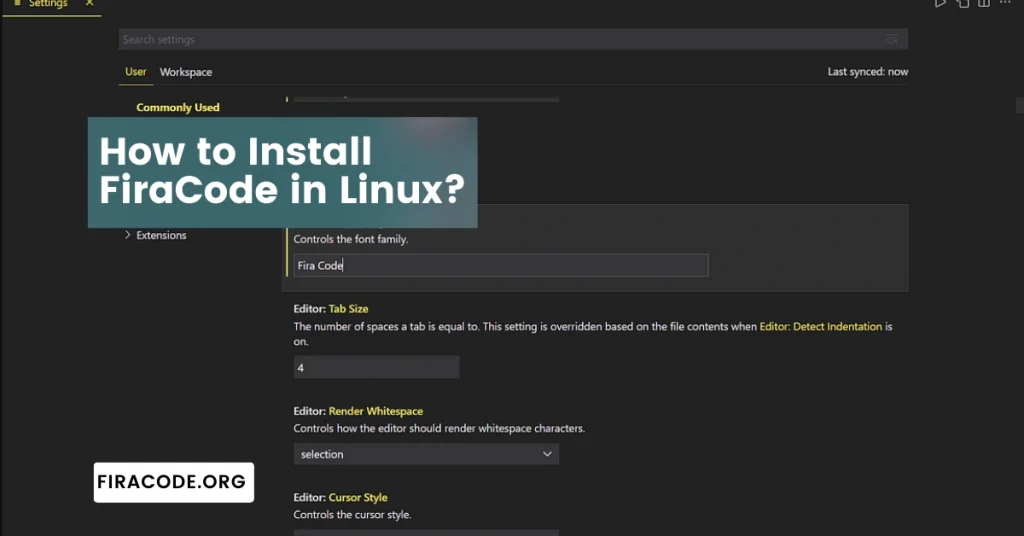Table of Contents
ToggleIntroduction
If you’re a Linux user and a coding enthusiast, you understand the importance of a clean and visually appealing code editor. One way to enhance your coding experience is by using FiraCode, a unique and stylish monospaced font with FiraCode programming ligatures.
In this guide, we’ll walk you through the simple steps to install FiraCode on Linux system, ensuring a more enjoyable and efficient coding environment.
Why FiraCode?
Before we delve into the installation process, let’s briefly explore why FiraCode has gained popularity among developers. FiraCode stands out due to its innovative use of ligatures, which are special characters that combine multiple symbols into a single, aesthetically pleasing glyph.

In the fast-paced world of coding, every developer understands the critical role a good font plays in enhancing productivity and reducing eye strain. One font that has been making waves in the coding community is FiraCode.
The Evolution of FiraCode
FiraCode is an open-source monospaced font designed for programming. It originated from the collaboration between Nikita Prokopov and Mozilla, aiming to create a font that addresses the specific needs of coders. Launched in 2014, FiraCode has since gained immense popularity within the developer community.
Ligatures: The Game-Changer
One of the standout features of FiraCode is its innovative use of ligatures. Unlike traditional fonts, FiraCode employs ligatures to combine common programming symbols into visually appealing and meaningful combinations.
For instance, the three characters ‘===’ are seamlessly merged into a single ligature, creating a more readable and aesthetically pleasing representation.
Improved Readability and Reduced Eye Fatigue
The human brain is wired to recognize patterns, and FiraCode leverages this by enhancing the visual structure of code. With its carefully crafted ligatures and consistent spacing, FiraCode makes code more readable, leading to a reduction in eye fatigue during long coding sessions.
This improvement in readability can significantly boost a developer’s overall efficiency.
Seamless Integration with Coding Environments
FiraCode’s compatibility with various coding environments is another reason behind its widespread adoption. Whether you’re using Visual Studio Code, Sublime Text, or any other popular code editor, FiraCode seamlessly integrates, providing a consistent and enhanced coding experience across platforms.
Customization Options for Personalization
Developers love to personalize their coding environments, and FiraCode caters to this desire by offering a range of customization options. Users can tweak font weights, enable or disable specific ligatures, and adjust various settings to tailor FiraCode to their individual preferences.
Community Support and Continuous Development
The success of any programming tool lies not only in its features but also in the active support and continuous development it receives from the community. FiraCode has a vibrant community of developers who contribute to its improvement, ensuring that it stays relevant and up-to-date with the evolving needs of the coding world.
FiraCode vs. Other Coding Fonts
While there are several coding fonts available, FiraCode stands out for its balance of aesthetics and functionality. Comparisons with other popular fonts like Monaco, Consolas, and Inconsolata reveal that FiraCode offers a unique combination of ligatures, readability, and customization options, making it a preferred choice for many.
SEO-Friendly Coding with FiraCode
In the ever-competitive landscape of search engine optimization, even the choice of a coding font can play a role. FiraCode’s emphasis on readability and clean presentation indirectly contributes to the quality of code, which can positively impact website performance and loading times.
As search engines prioritize user experience, adopting SEO-friendly coding practices becomes paramount.
FiraCode: A Future-Proof Choice
In the dynamic realm of technology, developers are always on the lookout for tools that can stand the test of time. FiraCode’s consistent updates, community support, and adaptability to emerging coding standards make it a future-proof choice for developers seeking longevity and relevance in their coding endeavors.
How to Install FiraCode on Linux: A Step-by-Step Guide for Seamless Coding
Installing the FiraCode on Linux system: A Step-by-Step Guide for Seamless Coding feature enhances code readability and helps you spot patterns and structures more easily.
Step 1: Open Terminal
The first step in installing FiraCode on your Linux system is to open the terminal. You can do this by pressing Ctrl + Alt + T or searching for “Terminal” in your application launcher.
Step 2: Update Package Lists
To ensure you have the latest information about available packages, update your package lists. Type the following command in the terminal:
- sudo apt update
This command will prompt you to enter your password. Once entered, press Enter to proceed with the update.
Step 3: Install FiraCode
Now that your package lists are up-to-date, you can install FiraCode using the following command:
- sudo apt install fonts-FiraCode
Allow the installation process to complete. This command downloads and installs the FiraCode font on your Linux system.
Step 4: Configure Your Code Editor
After successfully installing FiraCode, you need to configure your code editor to use the new font. Open your preferred code editor and navigate to the font settings. Locate the font selection option and choose “FiraCode” from the list.
Step 5: Enjoy FiraCode in Your Coding Sessions
With the installation and configuration complete, you can now enjoy the benefits of FiraCode in your coding sessions. The ligatures will make your code not only more readable but also visually appealing.
Troubleshooting Tips
In case you encounter any issues during the installation or configuration process, here are some troubleshooting tips:
1: Clear Font Cache
Sometimes, font issues can be resolved by clearing the font cache. Use the following command
- fc-cache -f -v
2: Restart Your Code Editor
After configuring the font settings, restart your code editor to apply the changes.
Conclusion
In conclusion, installing FiraCode in Linux is a straightforward process that can significantly enhance your coding experience. The FiraCode programming ligatures in sapcemacs provided by FiraCode contribute to improved code readability and aesthetics.
By following the steps outlined in this guide, you can effortlessly integrate FiraCode into your Linux environment, ensuring a seamless and enjoyable coding journey. Elevate your coding game today with FiraCode!
FAQS (Frequently Asked Questions)
Q#1: How do I install FiraCode on Linux?
To install FiraCode on Linux, you can follow these steps:
- Open a terminal window.
- Clone the FiraCode repository from GitHub using the command: git clone https://github.com/tonsky/FiraCode.git
- Navigate to the cloned directory: cd FiraCode
- Run the installation script: sudo bash install.sh
- Restart your text editor or IDE to apply the FiraCode font.
Q#2: Can I install FiraCode using package managers on Linux?
Yes, some Linux distributions provide FiraCode through their package managers. For example, on Debian-based systems, you can use the following commands:
- sudo apt-get update
- sudo apt-get install fonts-FiraCode
For other distributions, check their respective package managers for FiraCode availability.
Q#3: How do I set FiraCode as the default font in my text editor or IDE?
After installing FiraCode, open your text editor or IDE settings. Look for the font settings, and choose “FiraCode” as the font family. You may need to restart the editor for the changes to take effect.
Q#4: Are there any prerequisites for installing FiraCode on Linux?
No, FiraCode does not have any specific prerequisites. Ensure that you have Git installed on your system to clone the repository. The installation script takes care of the font installation process.
Q#5: How can I confirm that FiraCode is correctly installed on my Linux system?
You can verify the installation by opening a terminal and running the command fc-list | grep “Fira”. This command checks the available fonts and filters those with “Fira” in their name. If FiraCode is correctly installed, you will see the font listed in the output. Additionally, you can check your text editor or IDE settings to see if FiraCode is available in the font selection menu.
Latest Post: