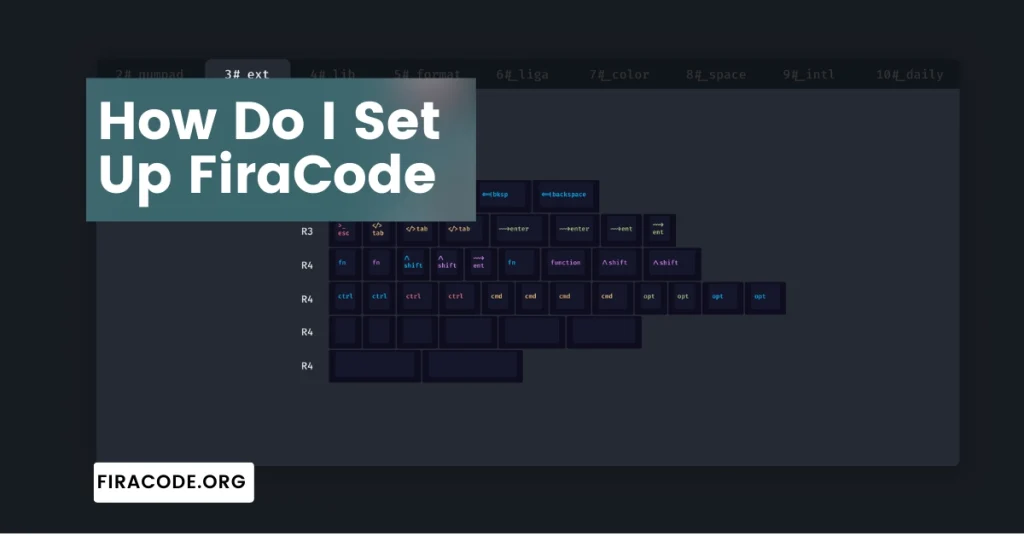Table of Contents
ToggleIntroduction
In the fast-evolving world of coding, developers are constantly on the lookout for tools and techniques that enhance their coding experience. One such game-changer is FiraCode, a monospaced font with programming ligatures.
Setting up FiraCode may seem daunting at first, but fear not – in this guide, we’ll walk you through the process step by step, ensuring a seamless transition to this powerful coding font. How Do I Set Up FiraCode?
Why Choose FiraCode?
Before delving into the setup process, let’s explore why FiraCode has gained popularity among developers. FiraCode goes beyond traditional monospaced fonts by introducing ligatures – special characters that combine multiple symbols into a single, aesthetically pleasing glyph.

This not only improves code readability but also adds a touch of elegance to your coding environment.
FiraCode is a popular monospaced font designed specifically for programming. Here are some reasons why many developers choose FiraCode:
- Ligatures: FiraCode with programming ligatures, which are special characters that combine multiple symbols into a single glyph. This can make code more readable and aesthetically pleasing. For example, the “! =” symbol is represented as a single combined glyph.
- Consistency: FiraCode maintains consistency in character width, making it easier to align and format code. This can contribute to a cleaner and more organized appearance, which is beneficial for readability and code maintenance.
- Open Source: FiraCode is an open-source font, meaning that it’s freely available for developers to use, modify, and distribute. This aligns with the open-source ethos of the programming community.
- Extensibility: The font is extensible, allowing users to customize ligatures and settings based on their preferences. This flexibility is appreciated by developers who like to tailor their coding environment to suit their individual needs.
- Wide Language Support: FiraCode supports a wide range of programming languages, making it versatile for developers working on various projects in different languages.
- Well-Designed Characters: The characters in FiraCode are carefully designed to be distinguishable, even at small font sizes. This contributes to better legibility, an essential aspect when working with code for extended periods.
- Community Adoption: FiraCode has gained popularity within the developer community, and many code editors and integrated development environments (IDEs) provide built-in support for FiraCode, making it easy for developers to integrate into their workflow.
Ultimately, the choice of a font is a personal preference, and developers may have different preferences based on their coding style, habits, and aesthetic preferences. Setting up FiraCode is favored by many for its unique features and design elements that enhance the coding experience.
How Do I Set Up FiraCode? A Comprehensive Guide for Seamless Integration
In the ever-evolving landscape of coding, developers are continually seeking tools and techniques to enhance their workflow. One such tool that has gained popularity in recent times is FiraCode, a unique monospaced font with programming ligatures.
Setting up FiraCode can elevate your coding experience by improving readability and making your code aesthetically pleasing.
Before diving into the setup process, let’s briefly explore what makes FiraCode special. FiraCode is renowned for its ligature support, a feature that combines multiple characters into a single, visually appealing glyph. This not only enhances code readability but also adds a touch of elegance to your programming environment.
Step 1: Installing FiraCode
The first step in integrating FiraCode into your coding workflow is installing the font. Visit the official FiraCode GitHub repository and download the latest release. Once downloaded, unzip the file and install the font on your system.
Restart your code editor after installing the font to ensure seamless integration.
Step 2: Configure Your Code Editor
Now that FiraCode is installed, it’s time to configure your preferred code editor. Whether you’re using Visual Studio Code, Atom, Sublime Text, or another popular editor, integrating FiraCode in VSCode is straightforward and enhances your coding experience with improved readability and ligature support.
Visual Studio Code:
- Open settings by pressing Ctrl + , or navigating to File > Preferences > Settings.
- In the settings tab, search for “Font” and locate the “Editor: Font Family” field.
- Replace the existing font with “Fira Code.”
Atom:
- Go to File > Settings > Themes and click on the “Browse Themes” button.
- Search for “Fira Code” and install the theme.
- Once installed, go to the “Editor” section and set the “Font Family” to “Fira Code.”
Sublime Text:
- Open the preferences menu by selecting Preferences > Settings.
- In the settings file, add the following line: “font_face”: “Fira Code”
Step 3: Fine-Tuning Ligatures
FiraCode’s ligatures can be customized according to your preferences. If you want to adjust ligature settings, refer to the documentation for your specific code editor. Most editors allow you to enable or disable ligatures and even customize them further to suit your coding style.
Step 4: Embrace the FiraCode Experience
With FiraCode successfully set up, you’re now ready to embrace a whole new coding experience. The ligatures not only make your code visually appealing but also contribute to a better understanding of code structure.
Conclusion
In conclusion, setting up FiraCode is a simple yet impactful way to enhance your coding environment. The combination of ligatures and a monospaced font creates a unique and efficient space for coding.
Take the leap, install FiraCode, and elevate your coding experience to new heights. Your eyes will thank you, and your code will never look the same again!
FAQS (Frequently Asked Questions)
Q#1: How do I install FiraCode on my computer?
To install FiraCode on your computer, follow these steps:
- Visit the official GitHub repository for FiraCode: https://github.com/tonsky/FiraCode
- Download the latest release of the font by clicking on the “releases” tab.
- Choose the appropriate font file format for your operating system (TTF for Windows, OTF for macOS, etc.).
- Once downloaded, install the font by double-clicking on the file and following the on-screen instructions.
Q#2: How can I enable ligatures in my text editor using FiraCode?
Enabling ligatures in your text editor with FiraCode depends on the specific editor you are using. In most cases, you can follow these general steps:
- Open your text editor’s settings or preferences.
- Locate the font settings or typography section.
- Choose FiraCode as your preferred font.
- Look for an option related to ligatures and enable it.
For example, in Visual Studio Code, you can add the following line to your settings.json file:
- json
- “Editor. fontLigatures”: true,
Q#3: Can I use FiraCode with programming languages other than JavaScript or Python?
Yes, you can use FiraCode with a wide range of programming languages. FiraCode’s ligature support enhances code readability in various languages, including but not limited to JavaScript, Python, HTML, CSS, Java, and more. Simply set FiraCode as your preferred font in your text editor, and the ligatures should work across different programming languages.
Q#4: How do I customize FiraCode ligatures based on my preferences?
FiraCode allows users to customize ligatures according to their preferences. To do this, follow these steps:
- Visit the official FiraCode GitHub repository.
- Look for the “customization” section in the README file.
- Follow the instructions to generate a customized font file based on your ligature preferences using the provided tools.
This process allows you to tailor FiraCode’s ligatures to suit your coding style and visual preferences.
Q#5: Is FiraCode free for commercial use?
Yes, FiraCode is free and open-source, licensed under the SIL Open Font License (OFL). This license permits you to use, modify, and distribute the font for both personal and commercial purposes. Ensure you review and comply with the terms of the SIL OFL to understand the permissions and restrictions associated with FiraCode.
Latest Post: