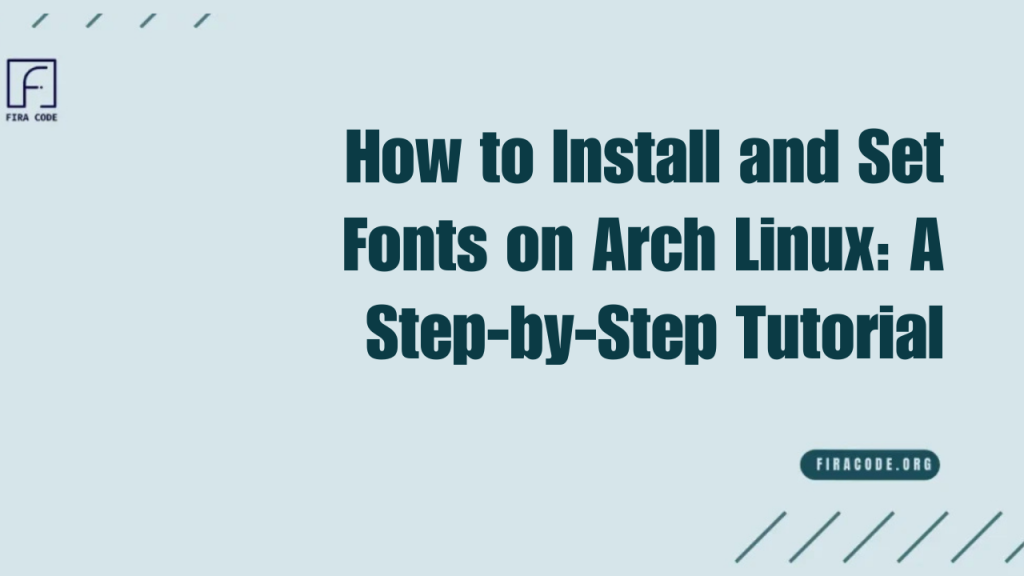Table of Contents
ToggleIntroduction
Fonts play a crucial role in enhancing the overall look and readability of your system. Whether you are a developer, designer, or everyday user, When you Install and Set Fonts, you can significantly improve your computing experience.
Arch Linux, renowned for its flexibility and customization, enables users to easily install and manage fonts to suit their preferences.
What Are Fonts and Why Do You Need to Install Them on Arch Linux
fira code are digital files that determine how text appears on your screen, including its shape, size, and style. Arch Linux comes with a basic set of fonts by default; however, many users want to install additional fonts for improved aesthetics, enhanced readability, or specific design requirements.
Understanding Font Types Supported by Arch Linux
Arch Linux supports a wide range of font types, including TrueType Fonts TTF OpenType Fonts OTF and bitmap fonts. Each font type has its advantages. TrueType and OpenType fonts are scalable and widely used, while bitmap fonts are pixel-based and preferred for specific, specialized applications. Knowing which font types are compatible with your system ensures smooth installation and optimal display quality.
Benefits of Custom Fonts on Your System
Using custom fonts on Arch Linux offers several benefits. Firstly, they can improve readability and reduce eye strain during long coding or reading sessions. Custom fonts also allow you to personalize your desktop environment, making it unique and comfortable.
For developers, specific fonts include programming ligatures, which improve code clarity and aesthetics. If you’re a programmer, you might consider trying ligature-enabled fonts such as FiraCode Medium or Fira Code Retina for enhanced coding clarity.
Preparing Your System to Install and Set Fonts
- Prepare your Arch Linux system before installing new fonts.
- Make sure your system is fully updated to avoid compatibility issues.
- Proper preparation ensures the font installation goes smoothly.
- Install font management tools to efficiently organize and configure fonts.
- Use the Fira Code font family for clear, monospaced text in editors and terminals.
Updating Your Package Database
Keeping your package database up to date is a vital step in maintaining a healthy Arch Linux system. It ensures you have access to the latest software and font packages available from official repositories. Regular updates prevent conflicts and security vulnerabilities, making the installation of fonts and other applications more reliable and secure.
Installing Necessary Font Management Tools
To manage fonts effectively on Arch Linux, installing appropriate font management tools is recommended. These tools simplify the process of adding, removing, and configuring fonts on your system. They help you organize fonts, refresh font caches, and customize font settings to suit your preferences.
How to Find and Download Fonts Compatible with Arch Linux
Finding fonts that work well with Arch Linux is easier when you know where to look. Arch Linux supports a variety of font formats, so choosing compatible fonts is key for smooth installation and optimal display. You can find fonts either through official repositories maintained by Arch Linux or by downloading from trusted third-party websites.
Using Official Repositories
Arch Linux’s official repositories offer a wide selection of fonts that have been tested and verified for compatibility with the system. These repositories provide fonts ranging from popular open-source options to specialized font families. Installing fonts from official sources ensures that the fonts are regularly updated and maintained, and that they integrate well with your system.
Downloading Fonts from Trusted Websites
Sometimes, you may want fonts that are not available in Arch Linux’s official repositories. In such cases, downloading fonts from trusted websites is a good option. Reliable font sites offer a variety of free and paid fonts, often accompanied by detailed previews and clear licensing information.
Step-by-Step Guide to Installing Fonts on Arch Linux
Installing fonts on Arch Linux can be done in different ways depending on the source and type of font. This section guides you through the most common methods, from using built-in package managers to manual installation of custom fonts.
Installing Fonts via Pacman and AUR
- Use Pacman, Arch Linux’s official package manager, to install fonts quickly from the official repositories.
- Explore the Arch User Repository (AUR) for additional fonts not included in the official repos.
- Check for updates regularly to ensure installed fonts are up to date.
- Use Pacman or AUR helpers (like yay) to manage and remove fonts cleanly.
- Verify font installation by checking your system’s font directories or using font management tools.
Manual Font Installation for Custom Fonts
If you have a font that isn’t available through official channels or the AUR, manual installation is the recommended approach. This process involves downloading the font files directly and placing them into the appropriate directories on your system.
How to Configure and Set Installed Fonts System-Wide
After installing fonts on Arch Linux, configuring them system-wide ensures they are available for all users and applications. System-wide configuration involves setting font preferences that affect how text appears across the desktop environment.
Editing Font Configuration Files
Font configuration files play a crucial role in customizing the behavior of fonts on Arch Linux. These files allow you to specify which fonts should be preferred, how fonts are substituted when unavailable, and various rendering options.
Using Fontconfig for Font Management
Fontconfig is the primary tool used in Arch Linux for font management and configuration. It provides a flexible framework for customizing font access and rendering. With Fontconfig, you can define rules for font selection, set font aliases and control font substitution behavior. It also handles caching to improve system performance when loading fonts.
Troubleshooting Common Font Installation Issues on Arch Linux
Even with proper installation, font issues can sometimes arise on Arch Linux. Common problems include fonts not displaying correctly, rendering issues, or missing fonts in specific applications. Troubleshooting involves checking font cache status, verifying configuration files, and ensuring fonts are installed in the correct directories.
Fixing Font Rendering Problems
Font rendering issues, such as blurry or uneven text, can detract from usability and comfort. These problems may stem from missing font hinting, incorrect font smoothing settings, or conflicts in font configuration. Adjusting rendering settings and ensuring proper font support can significantly improve the appearance of text on your screen.
Resolving Missing Fonts in Applications
Sometimes, applications may fail to display specific fonts, showing default or fallback fonts instead. This typically occurs when the required fonts are not installed system-wide or when font paths are not configured correctly.
Tips for Managing Fonts Efficiently on Arch Linux
Efficient font management keeps your system organized and prevents clutter. Regularly cleaning up unused fonts, updating font caches after changes, and grouping fonts logically can improve performance and ease of use.
Conclusion
Installing and managing fonts on Arch Linux may seem challenging at first, but with the right approach, it becomes a straightforward and rewarding process. By understanding font types, using official repositories or trusted sources and properly configuring your system, you can customize your desktop environment to perfectly fit your style and needs.
FAQs
What types of fonts are supported on Arch Linux?
Arch Linux supports popular font formats like TrueType (TTF), OpenType (OTF), and bitmap fonts, ensuring compatibility with most fonts available online. If you’re a developer, you may also want to explore ligature-enabled fonts such as Fira Code, which is widely used in programming environments.
How do I install new fonts on Arch Linux without using the terminal?
While the terminal is the most common method, you can also manually download font files and place them in your user’s font directory, then refresh the font cache for immediate use.
Why are my newly installed fonts not showing up in applications?
This usually happens if the font cache hasn’t been refreshed or the fonts are not placed in the correct directories. Rebuilding the font cache and verifying font paths typically resolves this issue. If you’re working with coding fonts, our troubleshooting guide on FiraCode Nerd Font not working offers practical fixes.
Can I install fonts system-wide for all users?
Yes, by placing fonts in the system font directories and updating the font configuration, you can make fonts available to all users on your Arch Linux system.
What is Fontconfig and why is it important?
Fontconfig is a powerful font management library on Arch Linux that helps in configuring, customizing, and controlling font access and rendering system-wide.
How do I fix blurry or poorly rendered fonts?
Blurry fonts can be fixed by adjusting font rendering settings, enabling font hinting, or tweaking anti-aliasing options within your desktop environment or configuration files.
Latest post: