Table of Contents
ToggleIntroduction
When it comes to customizing your Arch Linux system, fonts play a crucial role in enhancing both aesthetics and productivity. Whether you are a developer, designer, or everyday user, having the correct fonts installed can dramatically improve readability and user experience.
One font that stands out among developers is FiraCode Nerd Font, known for its clean coding ligatures and extensive icon set, making coding visually smoother and more enjoyable.
What Are Fonts and Why Choose FiraCode Nerd Font?
fira code are digital files that determine how text appears on your screen everything from the shape of letters to the spacing between characters. On Linux systems, such as Arch Linux, fonts are available in various formats, including TrueType (TTF) and OpenType (OTF) each offering distinct features and compatibility levels.
Understanding Different Font Types on Linux
Linux supports a variety of font types, each with its unique characteristics. TrueType fonts (TTF) are widely supported and easy to install, offering high quality at various sizes. OpenType fonts (OTF) offer more advanced typographic features, such as ligatures and alternate glyphs which are often preferred by designers and programmers alike.
Benefits of Using Nerd Fonts for Developers
Nerd Fonts are specially patched fonts that include a vast collection of icons and glyphs perfect for terminal applications, code editors, and status bars. For developers, the key benefits include:
- Improved Readability: Programming ligatures make complex operators and symbols easier to interpret.
- Visual Enhancements: Icons from popular developer tools and frameworks are integrated directly into the font.
- Customization: Nerd Fonts offer a unified look across various applications, improving consistency.
- Productivity Boost: With better visual cues and clearer code, developers can focus
Preparing Your Arch Linux System for Font Installation
Before installing fonts, it’s essential to ensure your Arch Linux system is ready. Keeping the system up to date guarantees compatibility with the latest software and font tools. Additionally, certain utilities and libraries related to font rendering and management should be present to avoid installation issues.
Updating the System and Installing Essential Tools
Regularly updating Arch Linux ensures you have the latest kernel, drivers, and software components, all of which affect font rendering performance. Keeping your system updated helps prevent conflicts when installing new fonts or font management utilities.Moreover, installing essential tools such as font viewers and cache utilities (though not naming specific commands here) is a good practice.
Understanding Font Directories in Arch Linux
Fonts on Arch Linux can be installed in different directories depending on the scope:
- User-level fonts: Installed in the home directory, making them available only to the current user. This is ideal for personal customization without affecting other system users.
- System-wide fonts: Placed in system directories, these fonts are available to all users and applications across the system. This method requires administrative access but ensures uniform font availability across all devices.
Knowing these directories helps you manage fonts efficiently and avoid permission issues. It also allows you to organize your fonts better, keeping system fonts separate from personal or project-specific ones.
How to Download FiraCode Nerd Font and Other Fonts
Downloading fonts correctly is the first crucial step toward enhancing your Arch Linux setup. The FiraCode Nerd Font, along with many other popular fonts, is readily available through official sources and trusted repositories, ensuring you get genuine, malware-free files.
Official Sources and Trusted Repositories
The safest way to obtain FiraCode Nerd Font and other fonts is through official channels. For example, the Nerd Fonts project hosts a GitHub repository where fonts are regularly updated and maintained. Downloading from such official sources guarantees you access to the latest versions, bug fixes, and additional icons.
Verifying Font Files Before Installation
Before installing, it’s a good habit to verify the integrity and authenticity of font files. This can be achieved by verifying the file hashes provided by the source or ensuring that the downloaded files originate from a secure HTTPS connection. Verifying helps protect your system against corrupted downloads or tampered files, which can cause rendering issues or security risks.
Installing Fonts Manually on Arch Linux
Manual font installation on Arch Linux gives you complete control over which fonts are added and where. This method is beneficial if you want to install fonts that are not available in the repositories or if you prefer to manage fonts on a per-user basis.
If you’d like to see a step-by-step approach for other platforms, you can review the tutorial on how to install FiraCode on Ubuntu.
Copying Fonts to User vs System Directories
Fonts can be installed either for a single user or for the entire system. When copying fonts to the user directory, they become available only to the current user. This is an excellent option if you want to customize your environment without affecting other users or if you lack administrative privileges. In contrast, placing fonts in the system directory makes them accessible to all users on the machine.
Refreshing Font Cache to Apply Changes
After installing new fonts, it’s essential to refresh the font cache so your system can detect and use them properly. This step ensures that applications and desktop environments update their font lists to include your new fonts immediately. Failing to refresh the cache may result in fonts not appearing in font selectors or rendering incorrectly.
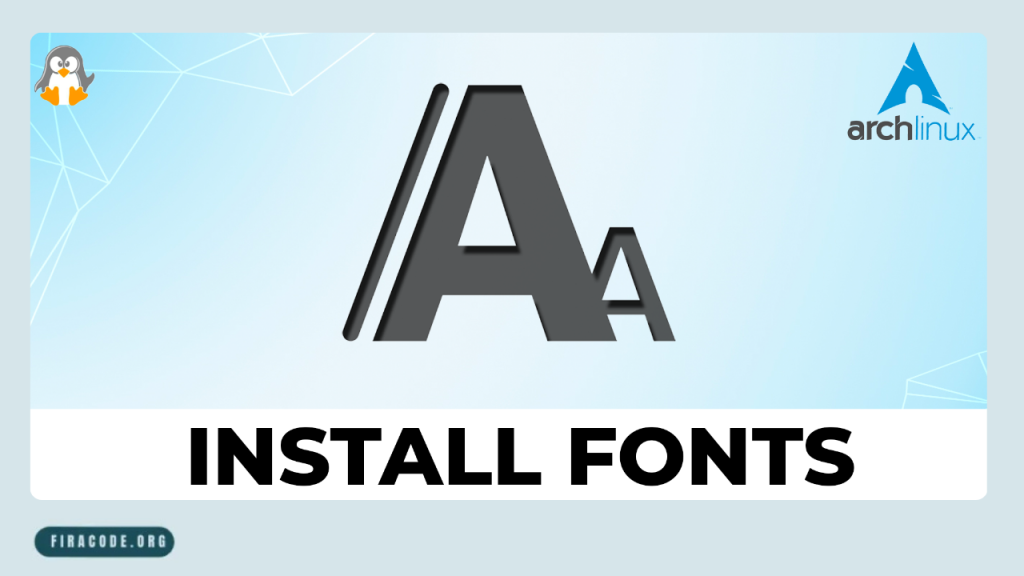
Installing Fonts Using Package Managers and AUR Helpers
For many Arch Linux users package managers and AUR helpers provide a seamless way to install and manage fonts. Instead of manually handling font files, these tools automate the process, ensuring that fonts are downloaded from trusted sources, installed in the correct directories, and updated in tandem with your system packages.
Using Pacman and Yay for Easy Font Installation
Pacman Arch Linux’s official package manager, offers access to fonts included in the community repositories. Installing fonts via Pacman is straightforward and ensures you receive official, vetted packages that are regularly updated. For fonts not available in the official repos, the AUR (Arch User Repository) is a treasure trove maintained by the community.
Managing Fonts Installed via AUR
Fonts installed via the AUR can be managed just like any other package. You can update them regularly, remove them when no longer needed, or even switch between different versions. Since AUR packages are community-maintained, it’s wise to check for updates frequently and review package comments for any reported issues.
Customizing and Managing Installed Fonts
Once fonts are installed, managing and customizing them becomes essential for a smooth user experience. Arch Linux supports multiple desktop environments and window managers, each with its method for font selection and configuration.
Setting Default Fonts in Desktop Environments
Setting your default fonts ensures consistency across all applications and enhances readability. Whether you use GNOME KDE XFCE or other desktop environments, you can specify default fonts for interface elements, document viewers, and terminals. Adjusting font size, hinting, and anti-aliasing settings further improves visual clarity and reduces eye strain.
Troubleshooting Common Font Issues on Arch Linux
Despite careful installation, font issues can still occur. Common problems include fonts not appearing in applications, rendering poorly, or causing crashes. Troubleshooting steps typically involve checking the font cache status, verifying the integrity of font files, and ensuring the correct permissions are set in font directories.
If you encounter issues specifically with FiraCode itself, here’s a helpful guide on troubleshooting FiraCode Retina font issues.
Tips for Optimizing Font Rendering and Performance
To get the best visual experience on Arch Linux, optimizing font rendering is key. Font rendering settings control how fonts are displayed on your screen affecting clarity smoothness and overall readability. You can adjust options such as anti-aliasing, hinting, and subpixel rendering to suit your display and personal preferences.
Conclusion
Installing and managing fonts on Arch Linux might seem complex at first, but with the right approach, it becomes a straightforward and rewarding process. Whether you choose manual installation or leverage package managers like Pacman and AUR helpers such as Yay, understanding the steps ensures your fonts like the popular FiraCode Nerd Font, look perfect and perform well.
FAQs
How do I check if a font is installed on Arch Linux?
You can verify installed fonts by browsing font directories or using font management utilities that list all available fonts on your system.
Can I install multiple versions of FiraCode Nerd Font simultaneously?
Yes, multiple versions can coexist if installed in separate directories and properly managed, but be mindful of potential conflicts in font selection.
Is it safe to install fonts from AUR?
Generally fonts from AUR are safe if maintained by trusted contributors; however, always review package details and comments to avoid potential issues.
How to uninstall fonts on Arch Linux?
Uninstall fonts by removing their files from the installation directories or using your package manager if installed via Pacman or AUR helpers.
Will installed fonts work in all applications?
Most applications recognize system-installed fonts, but some may require configuration or a restart to detect new fonts properly.
How do I update installed fonts?
Fonts installed via package managers can be updated using system update commands; manually installed fonts need to be replaced with newer versions manually.
Can I use these fonts in terminal and GUI apps?
Absolutely. Fonts like FiraCode Nerd Font are designed for both terminal emulators and graphical applications, enhancing readability in all environments.
What to do if fonts don’t display correctly after installation?
Refreshing the font cache, checking the integrity of font files, and verifying font configuration settings typically resolve most display issues.
Latest post:


