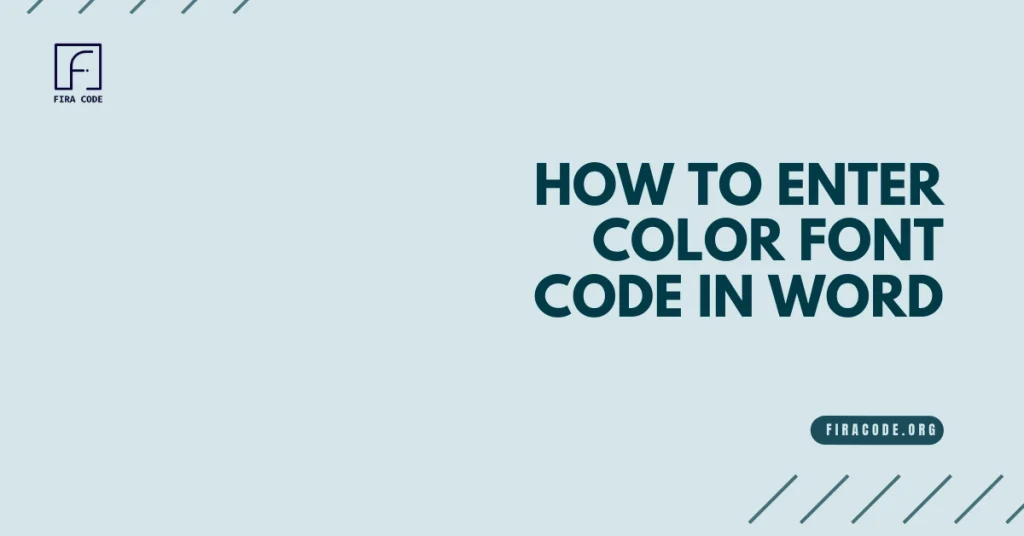Table of Contents
ToggleIntroduction
Enhance the appearance of your documents in Microsoft Word by changing the font color using color codes. It also ensures that the color remains consistent throughout the document. You can adjust the color of your text by using color codes such as RGB values. This will help ensure that it complements your design requirements accurately.
This approach not only allows for accurate color selection but also promotes document uniformity, enhancing the visual appeal and professionalism of your content. Explore How to Enter Color Font Code in Word like RGB values, in Microsoft Word for unparalleled customization and aesthetic consistency.
Supported Word Versions for Hex Color Input
Before diving into hex codes, it’s important to know which versions of Microsoft Word actually support hex input for font colors. Not all editions are on the same page when it comes to this feature!
Word versions that support hex color codes:
Microsoft introduced native hex support starting with Office 365, Microsoft Word 2021, and Word for Web. If you’re using any of these, you’ll find the hex code field right within the “More Colors” > “Custom” tab.
On the flip side, Word 2019 or earlier versions may not have the hex code option visible. Instead, users are often limited to RGB or HSL sliders, which makes color matching trickier for branding or design consistency.
If you don’t see a hex input field, you might be using an unsupported version. Consider updating to unlock this feature.
Why Can’t I Enter Hex Codes in Word 2019?
If you’re stuck on Word 2019 and scratching your head wondering where the hex field went—you’re not alone.
Unfortunately, Word 2019 does not support direct hex input for font colors. Microsoft reserved this feature for its newer releases like Office 2021 and the Microsoft 365 suite. As a workaround, you can:
- Convert your hex code to RGB using an online tool
- Use the RGB sliders in Word to manually match the color
Not ideal, but it gets the job done if upgrading isn’t an option right now.
Understanding Color Codes in Microsoft Word:
In Microsoft Word, color codes are used to define and manage colors for text, backgrounds, and other elements. These codes can be especially helpful when creating consistent designs or formatting documents. Understanding how to work with color codes can enhance your ability to use color effectively within your Word documents.
HEX Codes for Font Color in Word:
HEX codes, such as #FF0000 for red, are a common way to specify colors in Microsoft Word.
- The codes consist of a hash symbol and six characters. These characters represent the levels of red, green, and blue in the color.
- Understanding and utilizing HEX codes allows for precise color selection, ensuring consistency across your documents.
RGB Values for Font Color:
RGB values, which stand for Red, Green, Blue values, are another method to define colors in Microsoft Word.
These values determine the intensity of each primary color (red, green, blue) in a color mixture. You can create a variety of colors with different shades and tones by adjusting the RGB values. This allows for flexibility and customization in your document design.
Resources for Finding Color Codes Online:
To simplify the process of finding color codes, various online tools and resources are available.
Color pickers, design software, and websites help you find HEX codes and RGB values for your font colors in Microsoft Word.
This makes it easy to choose the perfect colors for your documents. HEX codes and RGB values are important for ensuring consistency in your design. Microsoft Word allows you to input these codes to customize your font colors.
These resources streamline the color selection process, enabling you to create visually appealing and harmonious documents effortlessly.
Saving Time with Hex Codes in Word
Once you get used to working with hex codes, you’ll wonder how you ever managed without them. They’re not just more precise—they’re also super efficient for productivity.
By using hex values, you can:
- Easily copy-paste your brand colors across documents
- Save time manually matching colors via the limited palette
- Create macros or styles that apply exact colors programmatically
Plus, hex codes let you communicate exact colors across teams—no more guesswork or approximate matches.
How to Use Shorthand Hex Codes like #fc0
Did you know you can shorten some hex codes and still get the exact color?
Shorthand hex codes are a fun little trick that helps speed things up. For example, #fc0 automatically expands to #ffcc00. It’s a valid format recognized in web design and, in some Office versions, it can work too—especially if you’re entering hex in the web version of Word or other Microsoft apps.
However, shorthand hex isn’t universally supported in Word’s desktop app, so it’s best to expand them to full 6-digit form for consistent results.
How to Enter Color Font Code in Word?
Now let’s explore how you can find FiraCode, the best font, in Word for an enhanced coding and writing experience.
Using the Font Color Menu:
To select text and access the Font Color menu in Microsoft Word, follow these steps:
- Select the Text: Choose the text you want to change the color of. This can be a single word, a sentence, or a paragraph.
- Access the Font Color Menu: Go to the “Home” tab in the ribbon at the top of the Word window. In the “Font” group, click on the arrow next to “Font Color” to open the color palette.
- Choose a Color: Select a color from the palette or choose “More Colors” to access additional options. You can also enter a specific HEX code for precise color selection.
Using HEX Codes Directly:
To enter a HEX code directly in the Font Color menu for precise color selection:
- Access the Font Color Menu: Follow the same steps as before to access the Font Color menu.
- Enter the HEX Code: Click on the “More Colors” option in the color palette. This will open the “Colors” dialog box.
- Enter the HEX Code: In the “Colors” dialog box, enter the HEX code in the “Color” field. You can use the “Custom” tab to enter the code manually.
- Apply the Color: Click “OK” to apply the color to the selected text. This method allows for precise control over the color selection, ensuring consistency across your documents.
Tips for Using Color Codes in Word:
- Use the “Recent Colors” section in the Font Color menu to quickly access previously used colors.
- Experiment with different color combinations to create visually appealing documents.
- Enhance the look of your document by using the “Gradient” option to add a gradient effect to your text.
By following these steps and tips, you can effectively use color Firacode in Microsoft Word to enhance the visual appeal and professionalism of your documents.
Hex Color Tips and Shortcuts
Want to work smarter with colors? These handy hex color tips will save you time and give you more control over your document’s look.
Use online hex generators
If you’re unsure which color code to use, tools like ColorHexa or HTML Color Codes are great for finding the exact hex value you need. They even show RGB and HSL equivalents.
Maintain brand consistency
If you’re designing business reports or marketing documents, stick to predefined brand hex codes. This ensures a uniform look across Word, PowerPoint, and even Excel.
Common Issues & Troubleshooting
Even if you’re using a supported Word version, things can still go wrong. Sometimes hex code input just doesn’t work the way you’d expect. Let’s troubleshoot the most frequent hiccups users encounter.
Hex field not visible
If you’re clicking “More Colors” and can’t see the hex input option, you might be on Office 2019 or earlier. Try switching to Word for Web or a Microsoft 365 subscription to gain access.
Hex value doesn’t save correctly
On Mac, some users report that entering a hex value doesn’t change the text color or reverts to a default color. This is usually a bug in the UI rendering, and switching to the HSL tab often solves the issue temporarily.
Conclusion
In short, knowing how to use color font codes in Word can give you better control over font colors. It can also help make your documents look more consistent.
Users can easily customize text colors by using the Font Color menu or inputting HEX codes directly. This allows them to match the text colors with their design preferences.
Using these techniques makes documents look better and more professional.” Users can easily access a variety of font for coding in Word by using color codes, applying them accurately to create visually appealing and readable content.
FAQs
1. What are the main types of color codes used in Microsoft Word?
The two main types of color codes used in Microsoft Word are:
- HEX codes (e.g., #FF0000 for red)
- RGB values (Red, Green, Blue values)
2. How do I access the Font Color menu in Microsoft Word?
To access the Font Color menu in Microsoft Word:
- Select the text you want to change the color of.
- Go to the “Home” tab in the ribbon.
- In the “Font” group, click on the arrow next to “Font Color” to open the color palette.
3. How can I enter a specific HEX code for font color in Word?
To enter a HEX code directly in the Font Color menu:
- Access the Font Color menu as described above.
- Click on the “More Colors” option in the color palette.
- In the “Colors” dialog box, enter the HEX code in the “Color” field.
- Click “OK” to apply the color to the selected text.
4. What are the benefits of using color codes in Microsoft Word?
The main benefits of using color codes in Microsoft Word include:
- Precise color control for exact shades and tones
- Consistent document formatting and branding
- Enhanced visual appeal and professionalism of your content
5. Where can I find resources for finding color codes online?
There are various online tools and resources available for finding color codes, such as:
- Color pickers
- Design software
- Websites dedicated to color selection and generation
Latest Post