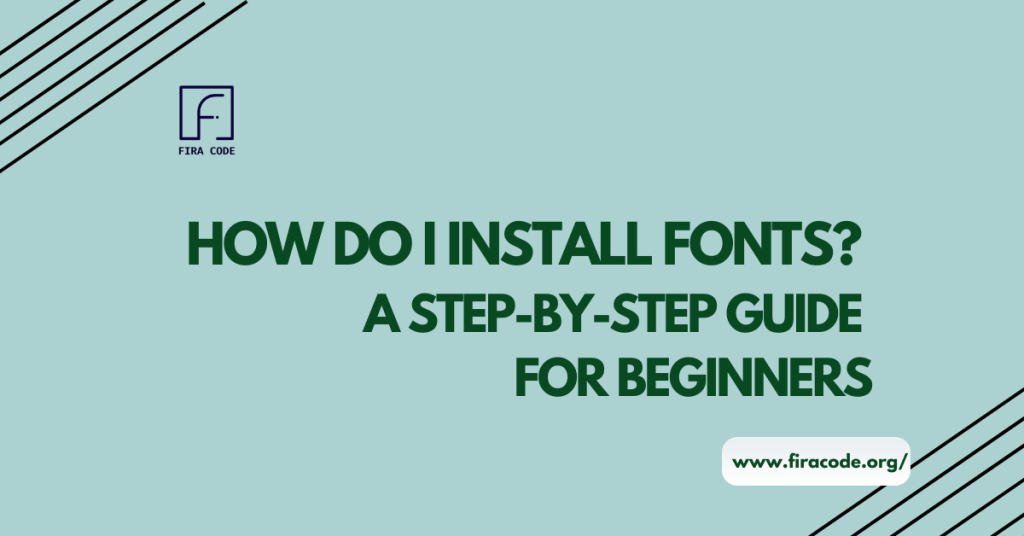Table of Contents
ToggleIntroduction
In the dynamic world of design and creativity, having a diverse collection of fonts at your disposal is crucial. Whether you’re a graphic designer, a content creator, or just someone looking to add a personal touch to your documents, knowing how to install fonts is a fundamental skill.

In this comprehensive guide, we’ll walk you through the process of install fonts on various platforms, ensuring you can seamlessly enhance your projects with unique and eye-catching typography.
Understanding Font Basics
Before delving into the installation process, let’s briefly touch on the basics of fonts. Fonts are the stylized sets of characters that define the appearance of text. They come in various styles, ranging from classic serif fonts to modern sans-serif options, each conveying a different mood or aesthetic.
Choosing the Right Font for Your Project
The first step in installing fonts is selecting the right ones for your project. Consider the tone, purpose, and audience of your content. Are you aiming for a formal and professional look, or is a more playful and creative vibe suitable? Once you’ve identified your preferences, it’s time to explore reputable font repositories like Google Fonts, Adobe Fonts, or DaFont.
Downloading Fonts
After finding the perfect fonts for your project, the next step is to download them. Most font websites provide a straightforward download button. Click on it, and your font files (usually in .ttf or .otf format) will be saved to your computer.
Installing Fonts on Windows
For Windows users, installing fonts is a breeze. Simply right-click on the downloaded font file and select “Install.” Windows will take care of the rest, ensuring the font is available system-wide.
Installing Fonts on Mac
Mac users can install fonts by double-clicking on the downloaded font file. The Font Book application will open, allowing you to preview the font and click “Install Font” for seamless integration into your system.
Installing Fonts on Linux
Linux users can install firacode fonts manually by copying the font files into the system’s font directory. Alternatively, many Linux distributions offer graphical tools for font management, simplifying the installation process.
Verifying Font Installation
Once the installation is complete, it’s essential to verify that the fonts are correctly integrated into your system. Open your preferred text editor or design software and check if the newly installed fonts appear in the font selection menu.
Troubleshooting Installation Issues
In some cases, users may encounter issues during the installation process. Common problems include incompatible font formats or corrupted files. To troubleshoot, re-download the font files from a reliable source, ensuring they match your system requirements.
Optimizing Font Usage in Design Software
For graphic designers working with software like Adobe Creative Cloud or Microsoft Office, optimizing font usage is crucial. Ensure that your design software recognizes the newly installed firacode fonts, and experiment with different styles and sizes to find the perfect combination for your project.
The Importance of Regular Font Updates
As the design world evolves, so do fonts. Regularly updating your font library ensures you have access to the latest styles and improvements. Check font repositories for updates and replace outdated versions with newer releases to stay on the cutting edge of design trends.
Conclusion: Install Fonts
In conclusion, installing fonts is a straightforward yet essential skill for anyone involved in design or content creation. By understanding the basics, choosing the right fonts, and following platform-specific installation steps, you can effortlessly enhance the visual appeal of your projects.
Remember to stay informed about font updates and troubleshooting techniques to ensure a seamless and creative design experience. Now, armed with this knowledge, go ahead and explore the vast world of fonts to elevate your creative endeavors.
FAQS (Frequently Asked Questions)
Q#1: How do I install fonts on Windows?
To install fonts on a Windows operating system from FiraCode, you can follow these steps: Download the font file, right-click on the font file, and select “Install.” Alternatively, you can go to the Fonts folder in the Control Panel and drag the font file into the folder.
Q#2: How do I install fonts on macOS?
On a Mac, installing fonts is a straightforward process. Download the font file, double-click on it, and then click on the “Install Font” button in the preview window. The font will be added to your system and available for use in various applications.
Q#3: Can I install fonts on my mobile device?
While the process may vary depending on the device, some mobile platforms allow users to install fonts. For example, on Android devices, you can use custom launcher apps and install font files. However, this feature may not be available on all mobile operating systems.
Q#4: Are there any restrictions or considerations when installing fonts?
It’s essential to be aware of the font licensing agreements before installing them. Some fonts may have restrictions on their usage or distribution. Additionally, consider the compatibility of the font with your applications to ensure proper display and functionality.
Q#5: How can I install fonts for specific software or applications?
Some applications have their own font management systems. To install fonts for specific software, check the application’s documentation or settings. In some cases, you may need to restart the application for the new fonts to take effect.
Latest Post: