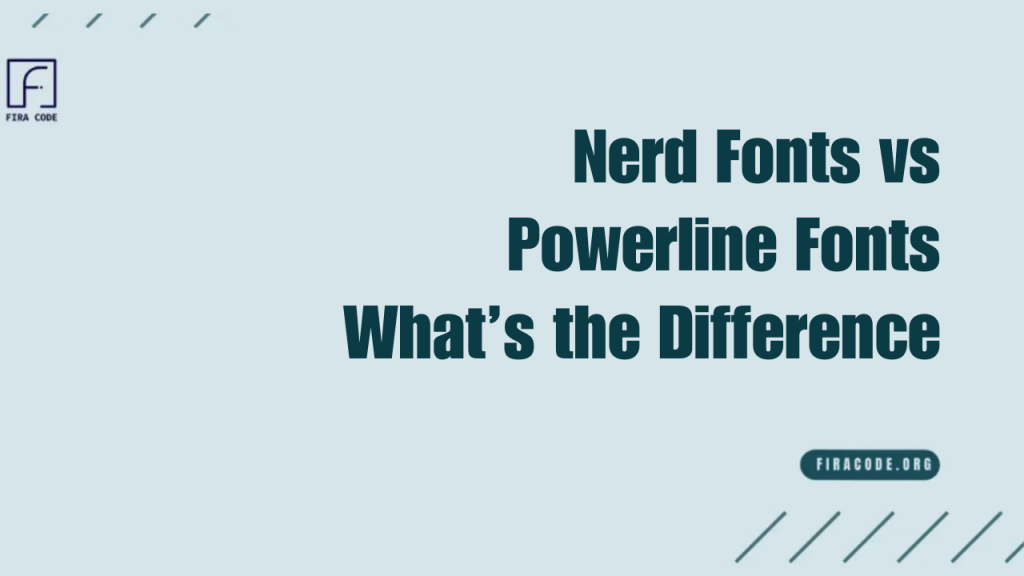Table of Contents
ToggleIntroduction
In the world of coding and terminal customization, fonts play a crucial role in enhancing readability and user experience. Two popular choices among developers are Nerd Fonts and Powerline Fonts, each offering unique features designed to improve the appearance and functionality of your development environment.
Overview of Font Enhancements for Developers
fira code designed for developers go beyond just style, they enhance readability, convey more information, and improve the overall coding experience. Specialized fonts, such as Nerd Fonts and Powerline Fonts, include additional symbols, icons, and glyphs that are essential for modern terminals and code editors.
Why Specialized Fonts Matter in Coding
In coding, every detail counts. Specialized fonts such as Nerd Fonts and Powerline Fonts add visual cues that plain fonts lack, improving how developers interpret complex code and terminal outputs. These fonts support unique glyphs that represent Git branches, file icons, and programming symbols, which help reduce cognitive load and speed up workflows.
What Are Nerd Fonts and Powerline Fonts?
Both Nerd Fonts and Powerline Fonts are patched fonts designed for developers to enhance the visual appearance of terminals and editors. firacode nerd font vscode combines FiraCode’s popular ligatures with Nerd Fonts’ extensive icon sets, including Font Awesome, Devicons, and Octicons, providing thousands of extra glyphs.
Definition and Key Features of Nerd Fonts
Nerd Fonts are a collection of patched fonts that bundle hundreds of icons and glyphs from multiple popular icon sets into developer-friendly fonts. Key features include:
- Extensive icon coverage from Font Awesome, Material Design Icons, Octicons, and more
- Compatibility with many terminals, editors, and IDEs
- Easy installation and use with patched fonts of popular families like Fira Code Nerd Font
- Support for both ligatures and rich iconography for a polished coding environment
Definition and Key Features of Powerline Font
Powerline Fonts are fonts that have been patched to include special glyphs, such as arrows, separators, and other symbols, designed to work seamlessly with the Powerline status bar in terminals and editors. Key features include:
- Custom arrow shapes and separators that improve terminal UI
- Designed primarily for use with Powerline plugins in Vim, Zsh, and other shells
- Lightweight and straightforward compared to Nerd Fonts, focusing on UI elements rather than icon diversity
- Widely supported in terminal emulators and code editors with Powerline integration
How They Differ in Purpose and Design
The primary difference between Nerd Fonts and Powerline Fonts lies in their scope and design focus. Powerline Fonts primarily enhance the terminal interface by providing decorative separators and arrows for status bars, aiming for a more streamlined visual appearance.
Why Choose Nerd Fonts Over Powerline Fonts?
Developers often prefer Nerd Fonts for their broad icon coverage and versatility across tools and environments. Here’s why:
Icon and Glyph Coverage Comparison
Nerd Fonts provide thousands of icons from multiple popular icon sets, enabling detailed and varied visual cues in terminals and editors. In contrast, Powerline Fonts focus mainly on arrows and separators, limiting their visual scope. This vast glyph coverage allows Nerd Fonts users to customize their UI extensively with file icons, status symbols, and more.
Compatibility with Modern Development Tools
Nerd Fonts are widely compatible with modern tools, such as VSCode, iTerm2, and Oh My Zsh plugins, making them a favorite among developers seeking seamless integration. While Powerline Fonts work well with Powerline plugins and basic terminal customization they lack the extensive support for iconography seen in Nerd Fonts.
Use Cases for Nerd Fonts
Nerd Fonts excel in setups where rich visual feedback is required such as enhanced file explorers, complex terminal prompts, and developer tools that display various icons and symbols. They’re perfect for users who want an all-in-one font solution with both ligatures and extensive glyphs.
How Powerline Fonts Enhance Terminal and Editor Displays
Powerline Fonts significantly enhance the visual appearance of terminals and code editors by introducing special glyphs, including arrows, separators, and unique symbols. These fonts enable the popular Powerline status bars and prompts to display clear, stylish indicators for items such as Git branches error and user information.
Visual Enhancements with Powerline Symbols
The hallmark of Powerline Fonts is their custom-designed symbols, such as angled arrows and decorative separators. These glyphs replace typical characters in status lines and prompts, making segments visually distinct and easier to parse at a glance.
Popularity in Terminal Customization
Powerline Fonts gained rapid popularity due to their tight integration with Powerline plugins for Vim, Zsh, and other shell environments. They’ve become a go-to choice for users who want to enhance their terminal UI with minimal setup. The fonts’ clean, functional design appeals to developers who prefer simple but effective visual cues.
Limitations Compared to Nerd Fonts
Despite their strengths, Powerline Fonts have limitations when compared to Nerd Fonts. Primarily, their icon set is limited to status line symbols and separators, lacking the vast variety of icons found in Nerd Fonts. This restricts their usefulness for users who want extensive iconography in file explorers IDEs or custom prompts.
Installation and Setup Differences
Installing Nerd Fonts and Powerline Fonts involves different steps due to their distinct scope and usage. While both require downloading patched font files Nerd Fonts tend to be larger due to their extensive glyph collections and may require additional configuration in editors to enable all features.
Installing Nerd Fonts on Various Platforms
To install Nerd Fonts, start by visiting the official Nerd Fonts website and downloading the patched font of your choice Fira Code Nerd Font. For Windows, install the font by right-clicking the file and selecting Install. On macOS, double-click the font file to open Font Book and add it. Linux users can copy fonts to the.local/share/fonts or /usr/share/fonts directory and refresh the font cache.
Installing Powerline Fonts: Step-by-Step
Installing Powerline Fonts usually involves downloading the Powerline-patched fonts from their GitHub repository or official sources. On Windows and macOS, install fonts via the system font manager similar to Nerd Fonts. For Linux, copy the fonts into the appropriate directory and update the font cache. Additionally, ensure that the Powerline plugin is installed and configured in your shell or editor to fully utilize these fonts.
Configuration Tips for VSCode, iTerm2, and Others
After installing Nerd Fonts or Powerline Fonts, configure your editor or terminal to use them by changing the font family setting. In VSCode set editor.fontFamily to your chosen font name such as FiraCode Nerd Font. For iTerm2 navigate to Preferences Profiles Text and select your installed font.
Ensure ligatures are enabled if supported. Restart your terminal or editor to see the changes take effect. For VSCode users, check the step-by-step guide on How to Use FiraCode in VSCode.

Customizing and Extending Fonts for Development
Developers often need fonts tailored to their unique workflows, and both Nerd Fonts and Powerline Fonts offer customization options. Customizing these fonts can mean adding or removing glyphs, adjusting font weight, or combining multiple icon sets to create a personalized coding environment. These tweaks help improve usability, ensuring the font fits perfectly with your terminal, editor, and overall workflow.
Combining Nerd Fonts with Other Icon Sets
One of the most significant advantages of Nerd Fonts is their ability to combine icons from popular sets, such as Font Awesome, Devicons, and Material Design Icons, into a single patched font. This combination offers a rich and diverse icon library for developers seeking detailed file icons, status symbols, and UI elements in a single location.
Modifying Powerline Fonts for Personal Use
While Powerline Fonts are more limited in icon diversity, they can still be customized for personal preferences. Advanced users may patch additional glyphs or modify existing ones to suit their terminal themes or shell prompts. This is useful for creating unique status bars or enhancing visual separation in your workflow. ts.
Using Patched Fonts for Better UI
Patched fonts, such as Nerd Fonts and Powerline Fonts, play a crucial role in enhancing the user interface of code editors and terminals. They replace default ASCII symbols with visually distinctive icons, arrows, and separators, making information easier to scan and understand.
Performance and Compatibility Considerations
When choosing between Nerd Fonts and Powerline Fonts, it’s essential to consider their impact on performance and compatibility with your tools.
Impact on Editor and Terminal Performance
Due to their larger glyph libraries Nerd Fonts can be heavier on system resources compared to the simpler Powerline Fonts. In most modern systems, this difference is negligible; however, on older hardware or in resource-constrained environments, smaller fonts like Powerline Fonts may offer smoother performance.
Font Rendering and Clarity Differences
Nerd Fonts: Sharper and more detailed icons.
Powerline Fonts: Clean, simple symbols for status lines.
Font Smoothing: Turn on in your OS and editor for better clarity.
Anti-Aliasing: Helps icons and text look smooth.
Reduce Eye Strain: Clear fonts make long coding sessions easier on the eyes.
Consistency: Ensures symbols and ligatures display correctly across platforms.
Cross-Platform Support
Both Nerd Fonts and Powerline Fonts enjoy broad cross-platform support across Windows, macOS, and Linux, with many popular editors and terminals built to support their glyphs out of the box. However, specific compatibility can depend on your environment and terminal emulator. Checking for updated font versions and testing on your preferred platforms ensures consistent appearance and functionality.
Conclusion
Choosing the right font is essential for an efficient and visually appealing coding environment. While Powerline Fonts provide clean, minimal symbols primarily for enhancing terminal status lines, Nerd Fonts offer a comprehensive collection of icons and glyphs making them ideal for developers who want rich visual cues across terminals and editors such as VSCode.
FAQs
What are the main differences between Nerd Fonts and Powerline Fonts?
The main difference is scope: Nerd Fonts combine thousands of icons from multiple popular sets, supporting rich glyphs for terminals and editors like VSCode. Powerline Fonts primarily focus on arrows and separators designed for the Powerline status bar, providing simpler visual enhancements. Nerd Fonts are more versatile, while Powerline Fonts are lightweight and specialized.
Can Nerd Fonts replace Powerline Fonts entirely?
Yes, in most cases, Nerd Fonts can replace Powerline Fonts because they include all Powerline glyphs, as well as many additional glyphs. However, some users prefer Powerline Fonts for their minimalism and faster loading in specific terminal setups.
Are Nerd Fonts compatible with all terminals?
Nerd Fonts are compatible with most popular terminals, including iTerm2, Windows Terminal, and various Linux terminals. However, some older or less common terminals may have limited support for their extended glyph sets. It’s always good to test your specific environment.
Do Powerline Fonts support ligatures like Fira Code?
No, Powerline Fonts do not support ligatures. Ligatures, such as those in Fira Code, are special character combinations that enhance code readability, a feature distinct from the glyphs provided by Powerline Fonts.
How do I know which font is best for my setup?
Choose Nerd Fonts if you want extensive icon support across terminals and editors, such as VSCode, especially if you use rich prompts or file explorers. Opt for Powerline Fonts if you prefer a lightweight font, mainly for clean terminal status lines. Consider performance, compatibility, and your personal workflow needs.
Are both fonts free for commercial use?
Yes, both Nerd Fonts and Powerline Fonts are open-source and free for personal and commercial use. However, it’s wise to check the licenses of the original fonts included in Nerd Fonts to ensure compliance.
Latest post: