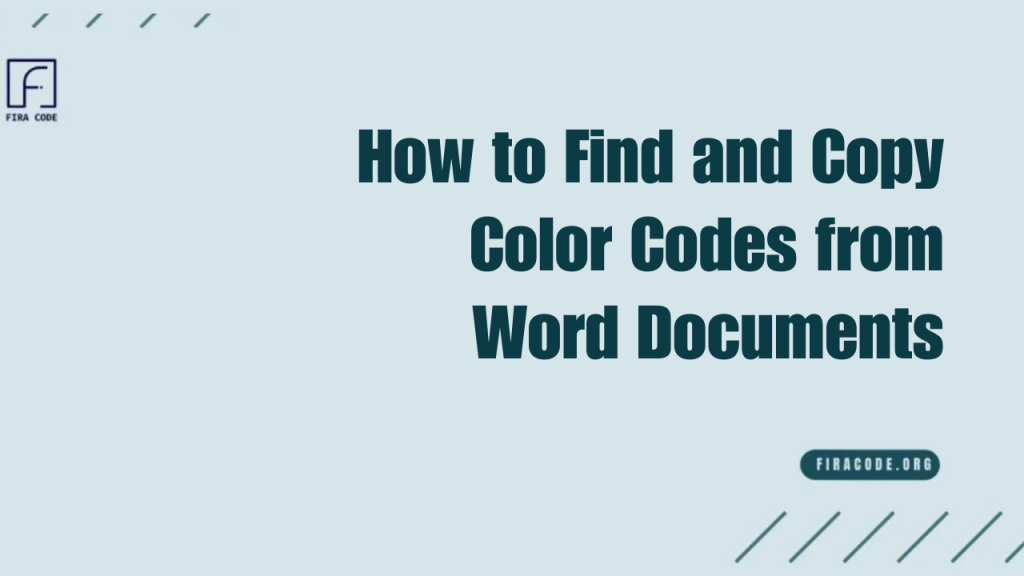Table of Contents
ToggleIntroduction
Colors play a vital role in making Word documents visually appealing and consistent with your brand or project theme. Whether you’re designing a report, presentation, or marketing material, knowing the exact color codes used in your document is essential for maintaining uniformity across different platforms and tools. However, finding and copying these color codes from Word isn’t always straightforward.
Tools Needed to Extract Color Codes
To accurately find and copy color codes from Word documents, having the right tools is essential. Using a clear, readable font such as Fira Code in your workflow helps maintain clean and visually appealing documentation while working with these color tools, making the process both fast and reliable.
What Are Color Codes and Why Are They Important in Word Documents?
Color codes are standardized representations of colors used across digital platforms. In Word documents, these codes ensure that the exact shade you choose is consistent throughout your project and when shared across different devices or software. Understanding color codes helps maintain professional-looking documents and supports brand consistency.
Understanding Hex, RGB, and Other Color Formats
Color codes come in several formats. The most common are:
- Hexadecimal (Hex): A six-digit code often used in web design, like #FF5733.
- RGB (Red, Green, Blue): Uses three numbers to define color intensity, e.g., rgb(255, 87, 51).
- HSL (Hue, Saturation, Lightness) and others are also used, but less commonly in Word. Knowing these formats helps you apply colors correctly in various applications.
How Color Codes Affect Document Design and Branding
Using precise color codes in your documents ensures consistency, professionalism and brand recognition. Colors evoke emotions and influence how readers perceive your content. Incorrect or inconsistent colors can confuse readers and weaken your brand identity.
How to Identify Colors Used in Word Documents
Identify the exact color in your Word document before copying a color code.
Use Word’s font color options or the color palette to check colors.
For precise selection, use the Eyedropper tool to pick any color visible on your screen.
Set your document or editor to use Fira Code font family for clear, monospaced text.
Using the Eyedropper Tool in Microsoft Word
The Eyedropper tool is one of the easiest ways to identify colors in Word. It allows you to select a color from anywhere on your screen and apply it directly to the selected text or objects in your document. To use it, select the font or shape color option, click on the Eyedropper icon and hover over the color you want to capture.
The tool displays the exact shade and often the corresponding color code. If you’re combining colors with modern typography, the guide on how to set up an italic modern font for VSCode demonstrates how precise styling can enhance readability.
Alternative Methods to Detect Colors
If the Eyedropper tool isn’t available or you need more detailed color information, you can use external color picker apps or browser extensions. These tools allow you to sample colors from any part of your screen, including images embedded in Word files. Some apps also offer advanced color details and export options allowing users to utilize the codes in other software.
Steps to Copy Color Codes from Word Documents
Finding the color you want is only the first step; copying its exact code for use elsewhere is equally essential. Here’s a detailed look at how to copy color codes from Word documents efficiently.
Accessing the Font or Highlight Color Menu
Start by selecting the text, shape, or object in your Word document whose color you want to identify. Then, go to the Font Color or Highlight Color dropdown menu in the Word toolbar. These menus display commonly used colors and allow you to open a more detailed color selection panel. This is the gateway to accessing precise color values, rather than just the default swatches.
Using the More Colors Option to Find Exact Codes
Within the color dropdown menu, click on More Colors to open a detailed dialog box. Here, switch to the Custom tab, where Word displays the color’s exact values, typically in RGB format. Some versions also show the Hex code or allow you to convert between color models. This panel is crucial because it lets you see the precise color code instead of approximations from preset palettes.
Copying Hex or RGB Codes for Use Elsewhere
Once you have the exact color values, you can manually copy them from the More Colors dialog. For example, note down the RGB numbers or the Hex code if available. These codes can then be pasted into other design software, web editors, or branding tools to maintain color consistency. If Word does not display the Hex code, you can easily convert RGB to Hex using free online converters.
How to Use Extracted Color Codes in Other Applications
After extracting color codes from your Word document, the next step is to apply them correctly in various applications to ensure a consistent design.
Applying Color Codes in Graphic Design Software
Graphic design software, such as Adobe Illustrator, Photoshop, or Canva, allows you to input exact color codes for text, shapes, or backgrounds. By entering the Hex or RGB codes extracted from Word, you can replicate the same colors across your designs creating a seamless visual identity. This is especially useful for creating logos, marketing materials, or branded content that needs to match your documents.
Using Color Codes for Web Design and Development
In web design, specifically in color coding, Hex and RGB are standard ways to specify colors in CSS and HTML. If you want to use colors from your Word document on a website, simply include the copied color codes in your style sheets. This ensures that your website’s colors match those of your printed or digital documents exactly,
maintaining a unified brand presence online and offline. For further practice, you can review a detailed walkthrough on implementing Fira Code in CSS to see how code styling and colors work together in web projects.

Common Issues When Finding Color Codes and How to Fix Them
Extracting color codes from Word documents can sometimes present challenges. Understanding these common issues helps you troubleshoot and get accurate results.
When Colors Don’t Match Exactly
One frequent problem is that the color you copy from Word doesn’t look the same when used elsewhere. This often happens because Word uses theme colors that can change based on the document’s template or color scheme rather than fixed custom colors. Lighting, screen calibration, and color profiles on your device can also affect how colors appear.
Dealing with Theme Colors vs. Custom Colors
Word documents often use theme colors that adapt to different templates, which can make it tricky to get a consistent color code. Theme colors are dynamic and change according to the applied style, whereas custom colors remain fixed. To ensure you copy the correct color code, avoid picking colors directly from the theme palette. Instead, go to the More Colors menu and check under the Custom tab for the exact color values.
Conclusion
Finding and copying color codes from Word documents is essential for maintaining consistent and professional designs across different platforms. By understanding color formats like Hex and RGB, utilizing Word’s built-in tools such as the Eyedropper and More Colors menu, and leveraging alternative methods when necessary you can easily extract precise color codes.
FAQs
How can I find the hex code of a color in Word?
You can find the hex code by selecting the color in the More Colors dialog box under the Custom tab. If Word only shows RGB values, you can convert RGB to Hex using an online converter. For step-by-step guidance on advanced formatting, see how to enter color font code in Word.
Can I copy color codes from images in Word documents?
Yes, but Word doesn’t provide a built-in tool for this. You’ll need to use external color picker software or browser extensions to sample colors directly from images embedded in your Word file.
What’s the difference between RGB and hex color codes?
RGB represents colors using three numbers for red, green and blue components. At the same time, Hex codes are six-digit hexadecimal numbers representing the same colors in a format commonly used in web design.
Does Microsoft Word automatically store color codes?
Word stores colors as part of the document’s formatting but often uses theme colors, which may not be fixed codes. Custom colors you set manually have specific codes stored in the document.
Can I use third-party tools to extract colors from Word?
Yes, many third-party color picker tools can sample colors from your screen, including from Word documents, making it easier to get accurate color codes.
How accurate are color codes copied from Word?
If you use the More Colors option and custom color values, the codes are very accurate. Using theme colors or screen sampling can sometimes cause slight variations in color.
Latest post;