Table of Contents
ToggleIntroduction
Visual clarity is essential for developers who spend hours coding in editors like Visual Studio Code. Proper font rendering not only reduces eye strain but also enhances code readability and improves overall productivity. VSCode offers flexible options to customize how fonts and icons are displayed, allowing you to achieve sharp, clear text and crisp icons tailored to your preferences and system capabilities.
What Is Font Rendering in VSCode?
Font rendering in VSCode refers to how text and icons are visually displayed on the screen. It involves converting font data into pixels to ensure readable and sharp characters. Using FiraCode Nerd Font VS Code enhances this experience by combining FiraCode’s ligatures with Nerd Fonts’ icons, making code easier to read and reducing eye fatigue during long coding sessions. VSCode also provides settings to customize font rendering based on your system and personal preferences.
Understanding Font Rendering Basics
Font rendering is the technology that controls how fonts appear on digital screens. It includes techniques to smooth edges, improve clarity, and reduce pixelation. Standard rendering methods involve anti-aliasing, subpixel rendering, and font hinting. These methods enhance readability by striking a balance between sharpness and smoothness.
Differences Between ClearType, Anti-Aliasing, and Subpixel Rendering
ClearType is Microsoft’s proprietary subpixel rendering technology designed to improve text clarity on LCD screens. Anti-aliasing smooths jagged edges by blending font pixels with background colors, making text appear less harsh. Subpixel rendering utilizes the RGB components of each pixel to enhance horizontal resolution.
Why Font Rendering Matters for Developers
Good font rendering improves code readability, reducing eye strain during long coding sessions. It helps developers distinguish similar characters (like ‘1’, ‘l’, and ‘I’) clearly, minimizing mistakes. Sharp text and icons boost productivity by making code easier to scan and understand quickly. Poor rendering can cause blurry or pixelated text, leading to frustration and errors.
How to Adjust Font Settings in VSCode
In VSCode, font settings can be adjusted via the settings panel or directly in the settings.json file. You can change the font family to your preferred coding font, adjust font size for better readability, and modify font weight to enhance sharpness.
Changing Font Family and Size
Changing the font family in VS Code allows you to use fonts specifically designed for coding, such as Fira Code or Consolas, which enhance readability and aesthetics. Adjusting the font size helps reduce eye strain and allows more code to be displayed on the screen. You can modify these settings through the editor’s font options or by editing settings.json.
Enabling and Disabling Ligatures
Ligatures combine multiple characters into single, stylized symbols to make code visually cleaner. In VSCode, ligatures can be enabled by setting editor.fontLigatures true or disabled by setting it to false.
If you’re experimenting with ligatures, you may want to check out this guide on how to use FiraCode in VSCode to ensure proper setup. Some developers prefer ligatures for aesthetics and readability, while others find them distracting.
Modifying Font Weight and Style
Font weight controls the thickness of characters, which can be adjusted in VSCode to make text bolder or lighter. This helps improve visibility on different screens and lighting conditions. Font style options include regular, italic, and oblique, which are helpful for syntax highlighting or personal preference. Modifying these settings enhances text clarity and the overall appearance of the editor.
Optimizing Font Rendering for Sharp Text
Optimizing font rendering ensures that text appears crisp and clear rather than blurry or pixelated. Adjusting system-level settings, such as ClearType on Windows or font smoothing on macOS, can significantly enhance clarity. Choosing high-quality fonts optimized for coding also improves sharpness. Combining these tweaks provides a cleaner, more comfortable coding environment.
Using ClearType on Windows
ClearType is a font-smoothing technology designed to enhance text readability on LCD screens. On Windows, you can enable and calibrate ClearType through the Control Panel or Settings app. Proper ClearType tuning reduces jagged edges and makes fonts appear sharper. It’s beneficial for developers who spend hours reading code on Windows devices.
Adjusting Font Smoothing on macOS
macOS utilizes its font smoothing techniques to enhance the appearance of fonts. Users can adjust font smoothing via Terminal commands or system preferences especially when using non-retina displays. Fine-tuning font smoothing helps reduce blurriness and enhances text sharpness. Proper adjustments make coding in VSCode more visually comfortable on Mac systems.
Enabling Subpixel Rendering on Linux
Linux systems utilize various font rendering engines, such as FreeType that support subpixel rendering. Enabling it usually involves configuring system settings or editing fontconfig files. Subpixel rendering enhances text clarity by utilizing individual red green and blue pixel components. Proper setup ensures sharp fonts in VS Code and other editors across various Linux distributions.
Enhancing Icon Clarity in VSCode
Improving icon clarity in VS Code involves selecting fonts and settings that render icons clearly and consistently. Using high-quality patched fonts, such as Fira Code Nerd Font, ensures that icons appear crisp. Adjusting font size and anti-aliasing settings also helps improve icon visibility.
Precise icon rendering enables faster and more intuitive navigation and file identification.
Choosing Compatible Icon Fonts
Choosing compatible icon fonts for VSCode is crucial for proper icon display. Fonts like Nerd Fonts and Powerline Fonts are widely supported and explicitly designed for coding environments. Compatibility ensures icons don’t appear distorted or missing. Always verify that your chosen icon font supports the glyphs used by your editor and extensions.
Installing and Using Nerd Fonts and Powerline Fonts
- Installing correctly ensures that icons appear properly.
- Download Nerd Fonts or Powerline Fonts from their official sites.
- Install the fonts on your computer.
- Set the font in VS Code by changing the font family in settings.
- Nerd Fonts have many icons.
- Powerline Fonts focus on status bar symbols.
- Both make your terminal and editor look better.
Configuring Icon Themes and Extensions
VS Code supports various icon themes and extensions that enhance the visuals of files and folders. After installing compatible icon fonts, activate your preferred icon theme in the editor settings. Extensions like Material Icon Theme or VSCode Icons offer rich icon collections that utilize patched fonts.
Troubleshooting Common Font Rendering Issues
Font rendering issues in VSCode, like blurry text or missing icons, often result from incorrect font settings or compatibility problems. Verifying that the correct font family is set and the font is installed correctly is a good first step. Updating VS Code and its extensions can resolve bugs related to rendering.
Fixing Blurry or Fuzzy Text
Blurry or fuzzy text in VSCode is commonly due to incorrect font rendering settings or display scaling issues. Enabling ClearType on Windows or adjusting font smoothing on macOS can sharpen text. Ensure you use fonts optimized for coding and compatible with your display resolution. Avoid using fractional scaling or adjusting VSCode zoom levels.
Resolving Ligature Display Problems
If ligatures don’t appear correctly in VSCode, confirm that editor.fontLigatures is set to true in your settings. Ensure your chosen font supports ligatures Fira Code. Sometimes extensions or themes can interfere with ligature rendering so try disabling them temporarily. Updating VS Code and your fonts to the latest versions can help resolve bugs.
Addressing Icon Rendering Errors
Icon rendering errors, such as missing or distorted icons, usually stem from incorrect font settings or incompatible icon themes. Confirm that the patched font such as Nerd Fonts is installed and set correctly in VS Code. Check if your icon theme requires specific fonts and ensure they’re active. Updating your editor and icon extensions can fix compatibility issues. Reinstalling fonts or resetting icon cache can also help resolve persistent errors.
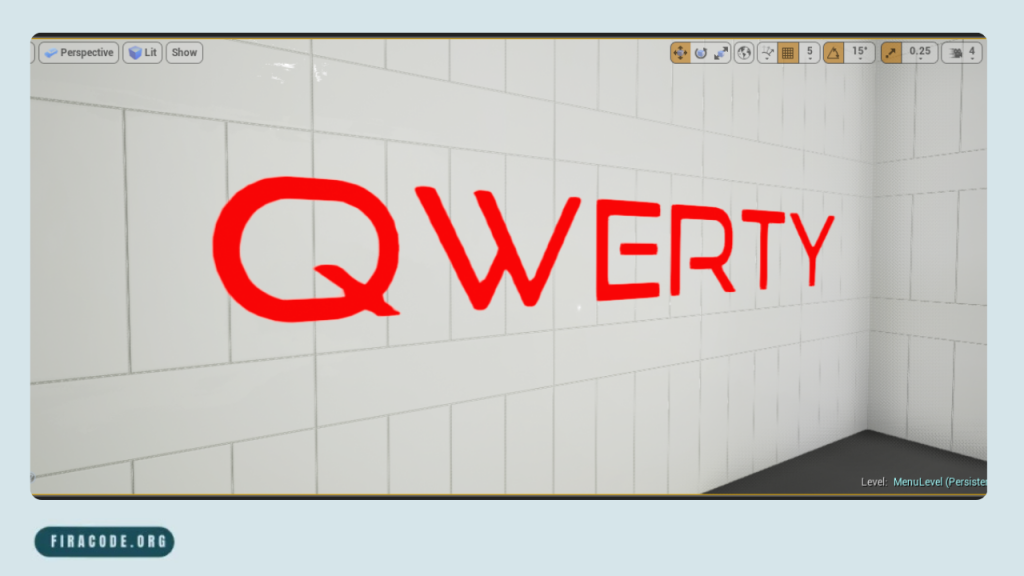
Advanced Font Rendering Customizations
Advanced font rendering in VSCode lets you fine-tune text and icon display beyond basic settings. Using custom configurations, you can adjust anti-aliasing, font hinting, and subpixel rendering. These tweaks optimize clarity, especially on high-resolution or unusual displays. Experimenting with settings.json allows precise control tailored to your workflow.
Using VSCode Settings.json for Fine-tuning
The settings.json file in VSCode offers robust control over font rendering options. You can specify font family, size, weight, and ligature settings directly here. Advanced properties, such as editor.fontSmooth or terminal.integrated.fontWeight can be adjusted for sharper text. Editing this file allows granular changes that the standard UI may not expose.
Leveraging Experimental Features
VS Code occasionally introduces experimental font rendering features to enhance clarity and performance. Enabling these features can provide sharper text or better icon support, but might come with minor bugs. They are usually accessible via the settings.json file or through preview builds of VS Code.
Integrating External Font Rendering Tools
External tools such as ClearType Tuner for Windows or font smoothing utilities for macOS and Linux, can complement VSCode’s font rendering. These system-level utilities refine how fonts are displayed across all applications, including VSCode. Combining external tools with VSCode settings offers maximum sharpness and clarity.
Best Practices for Font Rendering in VSCode
Balancing visual quality and performance is crucial when customizing font rendering in VS Code. Use fonts optimized for coding, such as Fira Code 6.2, and avoid overly heavy styles that may slow rendering. Regularly update VSCode and your fonts to benefit from the latest improvements.
Back up your settings before significant changes.
Balancing Performance and Visual Quality
Sharper fonts and icons may require more system resources especially when using heavy ligatures or complex glyphs. It’s essential to strike a balance where the text appears clear without causing slowdowns. Turning off unnecessary font effects or choosing lighter fonts can improve performance. Monitor CPU and GPU usage while coding to ensure smooth responsiveness.
Regular Updates and Maintenance
Keeping VSCode, font packages and extensions updated ensures optimal font rendering and compatibility. Developers continuously fix bugs and improve rendering techniques in new releases. Regular updates also add support for new fonts and ligatures. Periodically review your settings to adapt to changes and new features.
Community Tips and Recommended Extensions
The developer community shares valuable tips on optimizing font rendering in VSCode through forums and blogs. Popular extensions, such as Bracket Pair Colorizer and Material Icon Theme, enhance code readability and icon clarity. Following trusted community advice helps avoid common pitfalls. Experimenting with recommended settings and extensions can significantly improve your coding experience.
Conclusion
Customizing font rendering in VSCode is a powerful way to enhance your coding experience by improving text and icon clarity. By adjusting settings like font family size ligatures and system-level rendering options such as ClearType or font smoothing you can reduce eye strain and boost productivity. Using compatible fonts like Fira Code or Nerd Fonts ensures sharp icons and readable code.
FAQs
How do I enable font ligatures in Visual Studio Code?
To enable font ligatures in VSCode, open your settings (Ctrl +,), then search for “font ligatures” and toggle it on. Alternatively, add “editor.fontLigatures”: true in your settings.json. Make sure you’re using a font that supports ligatures, like Fira Code. After enabling, ligatures will combine specific character sequences into cleaner symbols in your code.
Why does my text appear blurry in VSCode?
Blurry text can result from improper font rendering settings, display scaling issues, or the use of incompatible fonts. On Windows, enabling ClearType helps sharpen text. On macOS, adjusting font smoothing can improve clarity. Also, ensure you use coding-optimized fonts and check your display resolution and VSCode zoom settings. Restarting VS Code after making changes often resolves blurry text issues.
Can I use Nerd Fonts for icons in Visual Studio Code?
Yes, Nerd Fonts are popular for displaying icons in VSCode, especially in terminals and file explorers. They patch popular fonts with a wide range of icons and glyphs, enhancing the visuals of your editor.
How do I improve font clarity on macOS?
Improving font clarity on macOS involves adjusting font smoothing settings via Terminal or System Preferences. You can turn font smoothing on or off, depending on your display type Retina or non-Retina. Using fonts optimized for macOS and coding, such as Fira Code, also helps. Regularly updating macOS and VSCode ensures you benefit from the latest rendering improvements.
Does font rendering affect VSCode performance?
Yes, font rendering can impact VSCode’s performance, especially when using heavy ligatures or complex fonts with many glyphs. Higher font weight and detailed icon fonts may increase CPU usage slightly.
Can I customize font rendering per project?
VSCode allows workspace-specific settings, so you can customize font rendering per project by adding font-related configurations in the .vscode/settings.json file inside your project folder.
Latest post:

